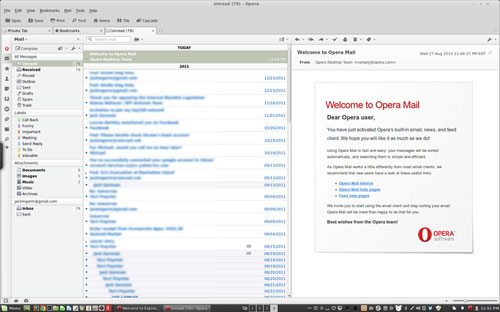Showing posts with label Computer. Show all posts
Early iPhone 6 Reviewers Might as Well Be Rating Vacuum Cleaners

With every new iPhone release, Apple delivers a
handful of new iPhones to a select few industry journalists to review.
How are those journalists and publications selected? First, they are
known to appreciate the Apple aesthetic -- they have written dozens of
positive reviews. No Apple haters allowed, which makes sense. It's
important to set the stage for positive vibes when launching a new
product -- a professional marketing launch with billions of dollars on
the line is never organic.
The reviewers also are under pressure to get their reviews written
and out the door in a quick time frame -- about a week or less -- and
they know there will be some high-powered competition as their review
hits the Web. The challenge is to cover the bases and make some sort of
opinionated statement -- but be careful with the negativity, because if
you piss off Apple, you won't get future new Apple products ahead of
time. You'll have to order them just like everyone else.(Oh what a fall from grace that would be!)
So what we get are staid reviews. Except, what happens when you read between the lines? What happens when you try to ascertain tone? Impressions?
Well, I read through all the reviews I could find. My take?
It's not good, but on the surface it sounds good. To me, it goes something like this:
The iPhone 6 and iPhone 6 Plus are bigger phones than their predecessors, and now they have screen sizes comparable to bigger Android and Windows phones. The iPhone 6 is finely crafted. The iPhone 6 Plus seems really big. Bigger-er. The screens are sharp and pretty. The camera takes great photos. They are thinner and have acceptable battery life. iOS 8 is great. The iPhone 6 and iPhone 6 Plus are now the best smartphones available. OK, moving on. What's the next gadget I have to review today?
'It's Just Excellent'
While all the reviews are overwhelmingly positive, what I'm not feeling is the delight. Where's the hyperbole from someone who actually cares? Where's the cadence of a voice that conveys real enthusiasm for getting to play with Apple's latest gadget?Generally, I'm not seeing it. And that sucks.
Is it because there is no new Siri to try? Because there is no new Touch ID to try out? Nothing to play with? Maybe.
David Pierce, reviewing for The Verge, nailed it, multiple times, in slightly different ways. His review reads as if he's casting about for something accurate but failing to come up with any sort of emotional response to the iPhone 6 or 6 Plus:
"The iPhone 6 is not terribly exciting, or groundbreaking. It's just excellent," he wrote.
"The iPhone 6 is utterly without obvious problems or drawbacks -- it's going to be a huge hit. I'm going to buy one," he wrote.
"Everything is better and nothing is different," he wrote.
"For a variety of reasons, from the camera to the app ecosystem to the hardware itself, the iPhone 6 is one of the best smartphones on the market. Maybe even the best. But it's still an iPhone. The same thing Apple's been making for seven years. A fantastically good iPhone, but an iPhone through and through," he wrote.
Woohoo.
The trouble is, had Apple graced me with an early iPhone 6 to test, I might have written this same emotionless review. Or went the David Pogue route. Pogue, who's now at Yahoo, used to write for The New York Times and is a huge personality in the tech world. He just couldn't seem to get hot or bothered.
'Worthy Heirs'
To launch his review, he started with a clickable, tweetable headline, "Reviewed: The iPhone 6 Is a Thin, Sexy Phone with a Killer Camera."So far so good. Then he undermined the headline by saying all the fuss was just about a phone, and that phone was a symbol of your cultish phone religion, and the enemies of Apple were just waiting for the company to fumble.
"Well, this time, Apple hasn't fumbled. Its two new iPhones are excellent. Beautiful. State of the art. Worthy heirs to the iPhone throne," he wrote.
True enough. But what's missing? Delight. I sense in him no delight for the iPhone 6 -- no joy, surprise or pleasure in his review. So why? He tells us -- either on purpose or by way of an unconscious apology for his inability to care much, one way or the other, phone cults be damned:
"There's nothing actually surprising about the iPhone 6 and iPhone 6 Plus. Partly that's because in the post-Jobs era, Apple isn't as good at suppressing pre-announcement leaks. And partly it's because there's nothing much surprising about any phones these days. They're mature. These days, designing a phone is a matter of nips and tucks and playing catch-up and one-up -- as attractively as possible," he wrote.
Sheesh. By this point, I'm starting to think Apple might have been better off dropping off a box of iPhones at a retirement community and bringing in a bus full of schoolchildren to teach the old folks how to use the iPhones, filming their reactions, and buying ads everywhere to show them off. At the very least, we would have seen some delight.
Pogue's review ends with a screed on the Android-vs.-Apple religious war and a lecture about how phones are deeply personal.
"You never want to think your phone is inferior, because then you might feel inferior," he wrote, basically telling us to judge the entirely excellent iOS ecosystem while also judging the equally excellent Android ecosystem, and observing that competition will slowly make future phones better and better.
What about Pogue's jaunty video with all the larger-than-life "big" things in it? Pogue's review includes a video review that makes fun of the bigger iPhones by using props like a giant red cup, giant paperclip, giant sheath of paper, and giant lollipop -- but as I near as I could tell, the only delight came from delivering the ongoing visual gags. The iPhone 6 and 6 Plus just happened to be the phones he was reviewing.
In other words, folks, the damn iPhone 6 is now bigger and excellent, so buy it if you want, or if you don't want to buy it, that's OK, too. What's next for me to review again?
The sad thing is, I might also have written this lackluster review (and would not have bothered with the video). The review is absolutely long and comprehensive. Covers all the bases. Takes a shot at the silly Android-Apple fanboy stupidity.
'I Wish...'
The Wall Street Journal's Geoffrey A. Fowler basically had a similar response, noting that the iPhone 6 was Apple's Cure for Android Envy. Fowler, however, seemed a little more willing to imply that he wasn't particularly impressed with the standard battery life, and he still envied the Galaxy S5's waterproofing."I wish Apple had designed a slightly thicker phone to stave off the battery blues that afflict so many iPhone owners," he had the guts to note. "Will I eventually have to put a chunky battery case around this lithe beauty?"
Yes, Mr. Fowler. Yes, you will.
The real problem is, Apple seems to have delivered a really good iPhone upgrade. Great. When it comes to the smartphone industry, though, the iPhone 6 seems to imply that our so very personal smartphones simply have evolved into everyday appliances that we happen to carry around. And we sort of just want them to be a little bit better here and there, so we no longer really care all that much, despite the reviewers invoking to the so-called smartphone "cults."
Is the age of the inspiring smartphone over?
I hope not.
Tag :
Computer,
Opera Sings for Linux Users, With Just a Few Sour Notes
Opera
offers an interesting alternative to the Google Chrome and Mozilla
Firefox Web browsers, but its recent Linux release leaves some room for
improvement.
Opera previously enjoyed a reputation as the go-to browser of choice for mobile environments. However, Opera Software, the developer, ignored Linux users for quite a long while until now. Opera's Version 12.16 is a very usable release -- but it is not without drawbacks.
Perhaps its biggest accomplishment is creating a library of Firefox-like extensions. These add-ons let users configure the browser to expand the feature base and mimic the functionality of favorite extensions they may have used in the Firefox browser.
As another bonus, Opera brings to Linux users some of the popular browser features Mac and Windows users have enjoyed. It focuses on rebuilding the browser from the ground up and adding a new engine. This Linux version of Opera includes the Speed Dial, Stash and Discover features.
Opera's limitations are the result -- in some cases, at least -- of delivering half-baked or mini versions of the Firefox extensions. That impaired performance might weaken the user experience. It could force potential adopters to choose between staying with Opera for its brand-specific interface or returning to Firefox for the fully cooked extensions ecosystem.
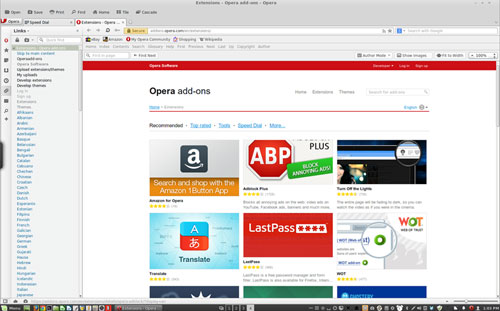
Opera For Linux promises compatibility with hundreds of Firefox extensions, but it delivers only mini or lite versions.
Misdirected Add-Ons
The Opera extensions are cataloged on an apps page built around colorful tiles, much like Microsoft's Windows Store. Unlike both Windows and Firefox, though, the extensions listings in Opera are mostly artsy rather than very informative.The Opera extensions install much like they do in Firefox, but the extensions lack much in the way of user preference settings. This is mostly due to their "mini" nature.
For example, I rely on the Xmarks bookmark extension. I find that it lets me update and synchronize bookmarks and browsing history among my numerous computers without the clumsiness of each browser's own sync feature. Xmarks looks and works the same in both Firefox and Chrome.
But the Xmarks Mini extension in Opera is nothing more than a pseudo browser tab -- as if I logged onto my account in a browser window. It simply pops up a scrollable list of my bookmarks minus the menu bar. All of the unique Xmarks functionality is stripped from the mini version.
Questionable Claims
I have not toyed with Opera long enough on any of my computing platforms to judge how well its built-in safe browsing tools work. I use third-party add-ons in other browsers to check for risky sites and sound the alarm for potential security threats on the Internet.Opera's privacy settings claim to let you surf the Web without being tracked, as do other browsers. Some industry reports claim that private browsing windows and scripts that tell websites not to track you are largely bogus.
Feature Phenom
One of Opera's hallmark features is the Speed Dial page. this works like a home page where you see your bookmarks, folders and recent history displayed. You just click the thumbnail to launch that URL.Two other nifty Opera features are Stash and Discover. Stash lets you collect Web pages and arrange them in categories. Discover works like an RSS reader. It brings articles and selected content to a central place
Opera Link is a very handy tool. Use it to store your bookmarks, Speed Dial sites and passwords. This feature gives you a quick launch to that content or Web location.
Fast and Furious
I was pleased with Opera's speedy interface and its ability to load graphics-laden websites with numerous tabs already opened. A digital speed meter is visible in the URL to show how much data and how quickly the browser is connecting.Caution: Using the Opera Turbo feature may place your personal information at some risk. To speed up page loading, Opera compresses pages and logs some of the information on its servers. This information includes your IP address, the Web addresses of the pages you visit, and time stamps. This information may stay on the server for up to six months.
Turbo Tuneup
Opera's Turbo feature processes the pages you request in its clouds. Opera's data-saving servers remove extraneous page elements, clip out unseen image pixels, diagnose the state of the Internet connection, and compress the remaining data before downloading it to your screen.Opera officials assure users that the process will not compromise their private data. Browser documentation states that Opera will never interfere with any secure connections.
So, when you browse a secure site such as a bank or email, Opera Turbo is not active. Your sensitive data is sent directly between your device and the secure site, according to the Opera website.
Look and Feel
Opera's user interface is highly configurable. It provides many options for displaying different menu rows and sidebars. This lets you create a very minimalistic, bare-bones browsing screen or put large screen size to maximum use by displaying much more than just the website.With Opera, you can also change the placement of several interface components. This lets you put tabs and sidebars where you want them on the screen.
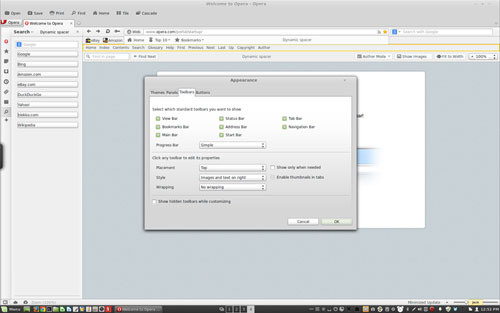
Opera For Linux offers a highly
configurable user interface with options to show or hide a combination
of tool bars, panels and sidebars.
Email Management
Another built-in component that you can use or ignore is an email manager. The preference settings let you choose which application Opera should use for email.Opera has its own built-in client. It places your email as integrated tab within the browser. This lets you handle your email accounts as if they were running in a separate email program without interfering with your Web-browsing activity.
Or you can chose for Opera to use your default email client on your computer. It still gets integrated as a display window within the Web browser. Or you can use a specific other email client.
Bottom Line
Opera Web browser for Linux is a potential alternative browser. If you are not deeply tied to the Firefox full-feature extensions or the Google ecosystem of productivity apps and services, Opera's highly configurable interface and mini extensions could be a good fit.Opera is available in packages compiled for Linux distros that include Arch, CentOS, Debian, Fedora, Gentoo, Memphis, Mandriva, Linux Mint, Saboyan, Red Hat, Slackware, Ubuntu and OpenSuse. It is also available in compressed formats for tar.xz and tar.bz2.
Opera's developers skimped on making it easy to migrate to Opera from most other browsers. For example, importing contacts, bookmarks and such is limited to html, Konqueror, Firefox and Internet Explorer. If you use Google Chrome, you are out of luck.
Want to Suggest a Review?
Is there a Linux software application or distro you'd like to suggest for review? Something you love or would like to get to know?Please email your ideas to me, and I'll consider them for a future Linux Picks and Pans column.
And use the Talkback feature below to add your comments!
Tag :
Computer,
Short cut key for Windows XP
General keyboard shortcuts
* CTRL+C (Copy)
* CTRL+X (Cut)
* CTRL+V (Paste)
* CTRL+Z (Undo)
* DELETE (Delete)
* SHIFT+DELETE (Delete the selected item permanently without placing the item in the Recycle Bin)
* CTRL while dragging an item (Copy the selected item)
* CTRL+SHIFT while dragging an item (Create a shortcut to the selected item)
* F2 key (Rename the selected item)
* CTRL+RIGHT ARROW (Move the insertion point to the beginning of the next word)
* CTRL+LEFT ARROW (Move the insertion point to the beginning of the previous word)
* CTRL+DOWN ARROW (Move the insertion point to the beginning of the next paragraph)
* CTRL+UP ARROW (Move the insertion point to the beginning of the previous paragraph)
* CTRL+SHIFT with any of the arrow keys (Highlight a block of text)
* SHIFT with any of the arrow keys (Select more than one item in a window or on the desktop, or select text in a document)
* CTRL+A (Select all)
* F3 key (Search for a file or a folder)
* ALT+ENTER (View the properties for the selected item)
* ALT+F4 (Close the active item, or quit the active program)
* ALT+ENTER (Display the properties of the selected object)
* ALT+SPACEBAR (Open the shortcut menu for the active window)
* CTRL+F4 (Close the active document in programs that enable you to have multiple documents open simultaneously)
* ALT+TAB (Switch between the open items)
* ALT+ESC (Cycle through items in the order that they had been opened)
* F6 key (Cycle through the screen elements in a window or on the desktop)
* F4 key (Display the Address bar list in My Computer or Windows Explorer)
* SHIFT+F10 (Display the shortcut menu for the selected item)
* ALT+SPACEBAR (Display the System menu for the active window)
* CTRL+ESC (Display the Start menu)
* ALT+Underlined letter in a menu name (Display the corresponding menu)
* Underlined letter in a command name on an open menu (Perform the corresponding command)
* F10 key (Activate the menu bar in the active program)
* RIGHT ARROW (Open the next menu to the right, or open a submenu)
* LEFT ARROW (Open the next menu to the left, or close a submenu)
* F5 key (Update the active window)
* BACKSPACE (View the folder one level up in My Computer or Windows Explorer)
* ESC (Cancel the current task)
* SHIFT when you insert a CD-ROM into the CD-ROM drive (Prevent the CD-ROM from automatically playing)
* CTRL+SHIFT+ESC (Open Task Manager)
Dialog box keyboard shortcuts
If you press SHIFT+F8 in extended selection list boxes, you enable extended selection mode. In this mode, you can use an arrow key to move a cursor without changing the selection. You can press CTRL+SPACEBAR or SHIFT+SPACEBAR to adjust the selection. To cancel extended selection mode, press SHIFT+F8 again. Extended selection mode cancels itself when you move the focus to another control.
* CTRL+TAB (Move forward through the tabs)
* CTRL+SHIFT+TAB (Move backward through the tabs)
* TAB (Move forward through the options)
* SHIFT+TAB (Move backward through the options)
* ALT+Underlined letter (Perform the corresponding command or select the corresponding option)
* ENTER (Perform the command for the active option or button)
* SPACEBAR (Select or clear the check box if the active option is a check box)
* Arrow keys (Select a button if the active option is a group of option buttons)
* F1 key (Display Help)
* F4 key (Display the items in the active list)
* BACKSPACE (Open a folder one level up if a folder is selected in the Save As or Open dialog box)
Microsoft natural keyboard shortcuts
* Windows Logo (Display or hide the Start menu)
* Windows Logo+BREAK (Display the System Properties dialog box)
* Windows Logo+D (Display the desktop)
* Windows Logo+M (Minimize all of the windows)
* Windows Logo+SHIFT+M (Restore the minimized windows)
* Windows Logo+E (Open My Computer)
* Windows Logo+F (Search for a file or a folder)
* CTRL+Windows Logo+F (Search for computers)
* Windows Logo+F1 (Display Windows Help)
* Windows Logo+ L (Lock the keyboard)
* Windows Logo+R (Open the Run dialog box)
* Windows Logo+U (Open Utility Manager)
Accessibility keyboard shortcuts
* Right SHIFT for eight seconds (Switch FilterKeys either on or off)
* Left ALT+left SHIFT+PRINT SCREEN (Switch High Contrast either on or off)
* Left ALT+left SHIFT+NUM LOCK (Switch the MouseKeys either on or off)
* SHIFT five times (Switch the StickyKeys either on or off)
* NUM LOCK for five seconds (Switch the ToggleKeys either on or off)
* Windows Logo +U (Open Utility Manager)
Windows Explorer keyboard shortcuts
* END (Display the bottom of the active window)
* HOME (Display the top of the active window)
* NUM LOCK+Asterisk sign (*) (Display all of the subfolders that are under the selected folder)
* NUM LOCK+Plus sign (+) (Display the contents of the selected folder)
* NUM LOCK+Minus sign (-) (Collapse the selected folder)
* LEFT ARROW (Collapse the current selection if it is expanded, or select the parent folder)
* RIGHT ARROW (Display the current selection if it is collapsed, or select the first subfolder)
Shortcut keys for Character Map
After you double-click a character on the grid of characters, you can move through the grid by using the keyboard shortcuts:
* RIGHT ARROW (Move to the right or to the beginning of the next line)
* LEFT ARROW (Move to the left or to the end of the previous line)
* UP ARROW (Move up one row)
* DOWN ARROW (Move down one row)
* PAGE UP (Move up one screen at a time)
* PAGE DOWN (Move down one screen at a time)
* HOME (Move to the beginning of the line)
* END (Move to the end of the line)
* CTRL+HOME (Move to the first character)
* CTRL+END (Move to the last character)
* SPACEBAR (Switch between Enlarged and Normal mode when a character is selected)
Microsoft Management Console (MMC) main window keyboard shortcuts
* CTRL+O (Open a saved console)
* CTRL+N (Open a new console)
* CTRL+S (Save the open console)
* CTRL+M (Add or remove a console item)
* CTRL+W (Open a new window)
* F5 key (Update the content of all console windows)
* ALT+SPACEBAR (Display the MMC window menu)
* ALT+F4 (Close the console)
* ALT+A (Display the Action menu)
* ALT+V (Display the View menu)
* ALT+F (Display the File menu)
* ALT+O (Display the Favorites menu)
MMC console window keyboard shortcuts
* CTRL+P (Print the current page or active pane)
* ALT+Minus sign (-) (Display the window menu for the active console window)
* SHIFT+F10 (Display the Action shortcut menu for the selected item)
* F1 key (Open the Help topic, if any, for the selected item)
* F5 key (Update the content of all console windows)
* CTRL+F10 (Maximize the active console window)
* CTRL+F5 (Restore the active console window)
* ALT+ENTER (Display the Properties dialog box, if any, for the selected item)
* F2 key (Rename the selected item)
* CTRL+F4 (Close the active console window. When a console has only one console window, this shortcut closes the console)
Remote desktop connection navigation
* CTRL+ALT+END (Open the Microsoft Windows NT Security dialog box)
* ALT+PAGE UP (Switch between programs from left to right)
* ALT+PAGE DOWN (Switch between programs from right to left)
* ALT+INSERT (Cycle through the programs in most recently used order)
* ALT+HOME (Display the Start menu)
* CTRL+ALT+BREAK (Switch the client computer between a window and a full screen)
* ALT+DELETE (Display the Windows menu)
* CTRL+ALT+Minus sign (-) (Place a snapshot of the entire client window area on the Terminal server clipboard and provide the same functionality as pressing ALT+PRINT SCREEN on a local computer.)
* CTRL+ALT+Plus sign (+) (Place a snapshot of the active window in the client on the Terminal server clipboard and provide the same functionality as pressing PRINT SCREEN on a local computer.)
Microsoft Internet Explorer navigation
* CTRL+B (Open the Organize Favorites dialog box)
* CTRL+E (Open the Search bar)
* CTRL+F (Start the Find utility)
* CTRL+H (Open the History bar)
* CTRL+I (Open the Favorites bar)
* CTRL+L (Open the Open dialog box)
* CTRL+N (Start another instance of the browser with the same Web address)
* CTRL+O (Open the Open dialog box, the same as CTRL+L)
* CTRL+P (Open the Print dialog box)
* CTRL+R (Update the current Web page)
* CTRL+W (Close the current window)
* CTRL+C (Copy)
* CTRL+X (Cut)
* CTRL+V (Paste)
* CTRL+Z (Undo)
* DELETE (Delete)
* SHIFT+DELETE (Delete the selected item permanently without placing the item in the Recycle Bin)
* CTRL while dragging an item (Copy the selected item)
* CTRL+SHIFT while dragging an item (Create a shortcut to the selected item)
* F2 key (Rename the selected item)
* CTRL+RIGHT ARROW (Move the insertion point to the beginning of the next word)
* CTRL+LEFT ARROW (Move the insertion point to the beginning of the previous word)
* CTRL+DOWN ARROW (Move the insertion point to the beginning of the next paragraph)
* CTRL+UP ARROW (Move the insertion point to the beginning of the previous paragraph)
* CTRL+SHIFT with any of the arrow keys (Highlight a block of text)
* SHIFT with any of the arrow keys (Select more than one item in a window or on the desktop, or select text in a document)
* CTRL+A (Select all)
* F3 key (Search for a file or a folder)
* ALT+ENTER (View the properties for the selected item)
* ALT+F4 (Close the active item, or quit the active program)
* ALT+ENTER (Display the properties of the selected object)
* ALT+SPACEBAR (Open the shortcut menu for the active window)
* CTRL+F4 (Close the active document in programs that enable you to have multiple documents open simultaneously)
* ALT+TAB (Switch between the open items)
* ALT+ESC (Cycle through items in the order that they had been opened)
* F6 key (Cycle through the screen elements in a window or on the desktop)
* F4 key (Display the Address bar list in My Computer or Windows Explorer)
* SHIFT+F10 (Display the shortcut menu for the selected item)
* ALT+SPACEBAR (Display the System menu for the active window)
* CTRL+ESC (Display the Start menu)
* ALT+Underlined letter in a menu name (Display the corresponding menu)
* Underlined letter in a command name on an open menu (Perform the corresponding command)
* F10 key (Activate the menu bar in the active program)
* RIGHT ARROW (Open the next menu to the right, or open a submenu)
* LEFT ARROW (Open the next menu to the left, or close a submenu)
* F5 key (Update the active window)
* BACKSPACE (View the folder one level up in My Computer or Windows Explorer)
* ESC (Cancel the current task)
* SHIFT when you insert a CD-ROM into the CD-ROM drive (Prevent the CD-ROM from automatically playing)
* CTRL+SHIFT+ESC (Open Task Manager)
Dialog box keyboard shortcuts
If you press SHIFT+F8 in extended selection list boxes, you enable extended selection mode. In this mode, you can use an arrow key to move a cursor without changing the selection. You can press CTRL+SPACEBAR or SHIFT+SPACEBAR to adjust the selection. To cancel extended selection mode, press SHIFT+F8 again. Extended selection mode cancels itself when you move the focus to another control.
* CTRL+TAB (Move forward through the tabs)
* CTRL+SHIFT+TAB (Move backward through the tabs)
* TAB (Move forward through the options)
* SHIFT+TAB (Move backward through the options)
* ALT+Underlined letter (Perform the corresponding command or select the corresponding option)
* ENTER (Perform the command for the active option or button)
* SPACEBAR (Select or clear the check box if the active option is a check box)
* Arrow keys (Select a button if the active option is a group of option buttons)
* F1 key (Display Help)
* F4 key (Display the items in the active list)
* BACKSPACE (Open a folder one level up if a folder is selected in the Save As or Open dialog box)
Microsoft natural keyboard shortcuts
* Windows Logo (Display or hide the Start menu)
* Windows Logo+BREAK (Display the System Properties dialog box)
* Windows Logo+D (Display the desktop)
* Windows Logo+M (Minimize all of the windows)
* Windows Logo+SHIFT+M (Restore the minimized windows)
* Windows Logo+E (Open My Computer)
* Windows Logo+F (Search for a file or a folder)
* CTRL+Windows Logo+F (Search for computers)
* Windows Logo+F1 (Display Windows Help)
* Windows Logo+ L (Lock the keyboard)
* Windows Logo+R (Open the Run dialog box)
* Windows Logo+U (Open Utility Manager)
Accessibility keyboard shortcuts
* Right SHIFT for eight seconds (Switch FilterKeys either on or off)
* Left ALT+left SHIFT+PRINT SCREEN (Switch High Contrast either on or off)
* Left ALT+left SHIFT+NUM LOCK (Switch the MouseKeys either on or off)
* SHIFT five times (Switch the StickyKeys either on or off)
* NUM LOCK for five seconds (Switch the ToggleKeys either on or off)
* Windows Logo +U (Open Utility Manager)
Windows Explorer keyboard shortcuts
* END (Display the bottom of the active window)
* HOME (Display the top of the active window)
* NUM LOCK+Asterisk sign (*) (Display all of the subfolders that are under the selected folder)
* NUM LOCK+Plus sign (+) (Display the contents of the selected folder)
* NUM LOCK+Minus sign (-) (Collapse the selected folder)
* LEFT ARROW (Collapse the current selection if it is expanded, or select the parent folder)
* RIGHT ARROW (Display the current selection if it is collapsed, or select the first subfolder)
Shortcut keys for Character Map
After you double-click a character on the grid of characters, you can move through the grid by using the keyboard shortcuts:
* RIGHT ARROW (Move to the right or to the beginning of the next line)
* LEFT ARROW (Move to the left or to the end of the previous line)
* UP ARROW (Move up one row)
* DOWN ARROW (Move down one row)
* PAGE UP (Move up one screen at a time)
* PAGE DOWN (Move down one screen at a time)
* HOME (Move to the beginning of the line)
* END (Move to the end of the line)
* CTRL+HOME (Move to the first character)
* CTRL+END (Move to the last character)
* SPACEBAR (Switch between Enlarged and Normal mode when a character is selected)
Microsoft Management Console (MMC) main window keyboard shortcuts
* CTRL+O (Open a saved console)
* CTRL+N (Open a new console)
* CTRL+S (Save the open console)
* CTRL+M (Add or remove a console item)
* CTRL+W (Open a new window)
* F5 key (Update the content of all console windows)
* ALT+SPACEBAR (Display the MMC window menu)
* ALT+F4 (Close the console)
* ALT+A (Display the Action menu)
* ALT+V (Display the View menu)
* ALT+F (Display the File menu)
* ALT+O (Display the Favorites menu)
MMC console window keyboard shortcuts
* CTRL+P (Print the current page or active pane)
* ALT+Minus sign (-) (Display the window menu for the active console window)
* SHIFT+F10 (Display the Action shortcut menu for the selected item)
* F1 key (Open the Help topic, if any, for the selected item)
* F5 key (Update the content of all console windows)
* CTRL+F10 (Maximize the active console window)
* CTRL+F5 (Restore the active console window)
* ALT+ENTER (Display the Properties dialog box, if any, for the selected item)
* F2 key (Rename the selected item)
* CTRL+F4 (Close the active console window. When a console has only one console window, this shortcut closes the console)
Remote desktop connection navigation
* CTRL+ALT+END (Open the Microsoft Windows NT Security dialog box)
* ALT+PAGE UP (Switch between programs from left to right)
* ALT+PAGE DOWN (Switch between programs from right to left)
* ALT+INSERT (Cycle through the programs in most recently used order)
* ALT+HOME (Display the Start menu)
* CTRL+ALT+BREAK (Switch the client computer between a window and a full screen)
* ALT+DELETE (Display the Windows menu)
* CTRL+ALT+Minus sign (-) (Place a snapshot of the entire client window area on the Terminal server clipboard and provide the same functionality as pressing ALT+PRINT SCREEN on a local computer.)
* CTRL+ALT+Plus sign (+) (Place a snapshot of the active window in the client on the Terminal server clipboard and provide the same functionality as pressing PRINT SCREEN on a local computer.)
Microsoft Internet Explorer navigation
* CTRL+B (Open the Organize Favorites dialog box)
* CTRL+E (Open the Search bar)
* CTRL+F (Start the Find utility)
* CTRL+H (Open the History bar)
* CTRL+I (Open the Favorites bar)
* CTRL+L (Open the Open dialog box)
* CTRL+N (Start another instance of the browser with the same Web address)
* CTRL+O (Open the Open dialog box, the same as CTRL+L)
* CTRL+P (Open the Print dialog box)
* CTRL+R (Update the current Web page)
* CTRL+W (Close the current window)
Tag :
Computer,
এবার ইচ্ছামত আপনার প্রসেসরকে core i 7 or 9 বানিযে ফেলুন (সফ্টওয়্যার ও লাগবে না )
কোন ঝামেলা নাই, আপনি শুধু আমার দেখানো পথ অনুসরণ করুন আর পিসির কনফিগারেশনকে করে ফেলুন একদম ঝাক্কাস!!
১: run এ গিয়ে লিখুন regedit তারপর ok করুন।
২: HKEY_LOCAL_MACHINE এ ডাবল ক্লিক করুন। নিচে দেখুন............

৩: HARDWARE >> DESCRIPTION >>system>> CentralProcessor>> 0 তে ক্লিক করুন (ডাবল ক্লিক দিয়ে)
তারপর ডান পাশে processorName এ ক্লিক করে অপেন করুন। নিচে দেখুন..................

এবার আপনি নিজের মত করে আপনার প্রসেসরকে পাল্টে দিয়ে ok করুন। নিচে দেখুন..................

দেখুন আমি আমার 3 কে কোর আই 7 বানাই ফেলেছি।
১: run এ গিয়ে লিখুন regedit তারপর ok করুন।
২: HKEY_LOCAL_MACHINE এ ডাবল ক্লিক করুন। নিচে দেখুন............

৩: HARDWARE >> DESCRIPTION >>system>> CentralProcessor>> 0 তে ক্লিক করুন (ডাবল ক্লিক দিয়ে)
তারপর ডান পাশে processorName এ ক্লিক করে অপেন করুন। নিচে দেখুন..................

এবার আপনি নিজের মত করে আপনার প্রসেসরকে পাল্টে দিয়ে ok করুন। নিচে দেখুন..................

দেখুন আমি আমার 3 কে কোর আই 7 বানাই ফেলেছি।
Tag :
Computer,