Archive for 2014-01-19
vobo'r gaan-dadosh backti download
vobo'r gaan-dadosh backti
-
Immediate download of vobo'r gaan-dadosh backti in the high-quality format of your choice (MP3, FLAC, and more), plus unlimited mobile access using the free Bandcamp listening app.$1 USD or more
about
lyric, tune & vocal- shatabdi vobo
music- moon
mix, master- nil
label- doshomic
music- moon
mix, master- nil
label- doshomic
lyrics
মনে পড়ে যায় ছেলেবেলা
জামা জুতো পায় মাঠে খেলা
দুইটা পাড়ার দল
একটা মাত্র বল
বলটা যদিও আমার
তবু সুযোগ পাইনি নামার
হেরে গেলেও কথার জোরে
কউতো হারতো না
একটা প্লেয়ার কম পড়ে যাক
আমার প্রার্থণা
বন্ধু তখন আমার করুণ মুখটা যদি দেখতি
সবই আমার তবু আমি দ্বাদশ ব্যক্তি
পাঠশালতে বছরজুড়ে
রোলটা ছিল এক
সবাই হেসে বলতো ভব’র
ময়লা জামাটা দেখ
পরীক্ষাতে যাদের ছিল
তিনটে চারটে ফেল
তারাই আবার চড়তো রোজ
হিরো সাইকেল
বেতন-ভাতার জন্য যেদিন
চলল ধর্মঘট
মাঠের কোণে দাঁড়িয়ে আমিও
নিচ্ছিলাম শপথ
সবাই যখন ফাইনাল দেয়
আমার হয়নি দেয়া
কারণ আমার মাস কয়েক-এর
বেতন বকেয়া
এই শহরে যখন প্রথম
ভালোবাসার দেখা
আমার ভালোবাসা তখন
নয়তো একা একা
আমি ছুটি তার পিছে
কেন ছুটি মিছে মিছে
এমনওতো সময় আসে
সূর্য হাসে মেঘের নিচে
জামা জুতো পায় মাঠে খেলা
দুইটা পাড়ার দল
একটা মাত্র বল
বলটা যদিও আমার
তবু সুযোগ পাইনি নামার
হেরে গেলেও কথার জোরে
কউতো হারতো না
একটা প্লেয়ার কম পড়ে যাক
আমার প্রার্থণা
বন্ধু তখন আমার করুণ মুখটা যদি দেখতি
সবই আমার তবু আমি দ্বাদশ ব্যক্তি
পাঠশালতে বছরজুড়ে
রোলটা ছিল এক
সবাই হেসে বলতো ভব’র
ময়লা জামাটা দেখ
পরীক্ষাতে যাদের ছিল
তিনটে চারটে ফেল
তারাই আবার চড়তো রোজ
হিরো সাইকেল
বেতন-ভাতার জন্য যেদিন
চলল ধর্মঘট
মাঠের কোণে দাঁড়িয়ে আমিও
নিচ্ছিলাম শপথ
সবাই যখন ফাইনাল দেয়
আমার হয়নি দেয়া
কারণ আমার মাস কয়েক-এর
বেতন বকেয়া
এই শহরে যখন প্রথম
ভালোবাসার দেখা
আমার ভালোবাসা তখন
নয়তো একা একা
আমি ছুটি তার পিছে
কেন ছুটি মিছে মিছে
এমনওতো সময় আসে
সূর্য হাসে মেঘের নিচে
credits
released 20 December 2013
only me
only me
Tag :
Download,
দ্রুতগতির ইন্টারনেটের নতুন রেকর্ড
লন্ডনে বহৃল ব্যবহৃত ফাইবার নেটওয়ার্কে এই দ্রতগতির ব্রডব্যান্ড সংযোগ
পরীক্ষা চালানো হয়। পরীক্ষা চালান ব্রিটিশ টেলিকম (বিটি) এবং আন্তর্জাতিক
টেলিকমিউনিকেশন পণ্য নির্মাতা অ্যালকাটেল-লুসেন্টের বিজ্ঞানীরা। গত অক্টোবর
ও নভেম্বরে লন্ডনের বিটি টাওয়ার থেকে ৪১০ কিলোমিটার দুরের ইপসউইচে এই
পরীক্ষা চালান তারা।
বিটি ও অ্যালকাটেল-লুসেন্টের এই সাফল্যে বিশ্বব্যাপি ইন্টারনেট সেবাদাতা প্রতিষ্ঠান বা ইন্টারনেট সার্ভিস প্রোভাইডার (আইএসপি) এর উপর সবচেয়ে বড় ইতিবাচক প্রভাবটি পড়বে। বর্তমান নেটওয়ার্ক ব্যবহার করেই প্রায় আপগ্রেড ছাড়াই মুহুর্তেই অসংখ্য ডেটা পাঠানো যাবে বলে জানানো হয়েছে।

লেজার প্রযুক্তির মাধ্যমে এর চেয়েও দ্রুতগতিতে ডেটা ট্রান্সফার করা গেলেও নতুন এই উদ্ভাবন বাস্তবের জগতে সবথেকে দ্রুতগতির ইন্টারনেট সেবা দেবে বলে জানানো হয়।
অ্যালকাটেল-লুসেন্টের অপটিক্যাল মার্কেটিং লিডার কেভিন ড্ররি বলেন, ডেটা লাইনে বাড়তি লাইন যুক্ত করে দ্রুতগতিতে আরও ডাটা পাঠানো যায়। এখানে সাধারণ ওয়েব পেইজ, ভিডিও কিংবা ভিন্ন ভিন্ন ফাইলের জন্য আলাদা ডেটা লাইন ব্যবহার করা হয়। এই প্রযুক্তিই ব্যবহার করা হয়েছে। বিশ্বব্যাপি দ্রুতগতির ইন্টারনেটের চাহিদা প্রতিনিয়তই বাড়ছে। নতুন এই উদ্ভাবন এই চাহিদাকে পূরণ করবে। আইএসপি প্রতিষ্ঠানগুলো আশার আলো দেখবে এবং গ্রাহকদের দ্রতগতির ইন্টারনেট সেবা দিতে পারবে।
বিটি ও অ্যালকাটেল-লুসেন্টের এই সাফল্যে বিশ্বব্যাপি ইন্টারনেট সেবাদাতা প্রতিষ্ঠান বা ইন্টারনেট সার্ভিস প্রোভাইডার (আইএসপি) এর উপর সবচেয়ে বড় ইতিবাচক প্রভাবটি পড়বে। বর্তমান নেটওয়ার্ক ব্যবহার করেই প্রায় আপগ্রেড ছাড়াই মুহুর্তেই অসংখ্য ডেটা পাঠানো যাবে বলে জানানো হয়েছে।

লেজার প্রযুক্তির মাধ্যমে এর চেয়েও দ্রুতগতিতে ডেটা ট্রান্সফার করা গেলেও নতুন এই উদ্ভাবন বাস্তবের জগতে সবথেকে দ্রুতগতির ইন্টারনেট সেবা দেবে বলে জানানো হয়।
অ্যালকাটেল-লুসেন্টের অপটিক্যাল মার্কেটিং লিডার কেভিন ড্ররি বলেন, ডেটা লাইনে বাড়তি লাইন যুক্ত করে দ্রুতগতিতে আরও ডাটা পাঠানো যায়। এখানে সাধারণ ওয়েব পেইজ, ভিডিও কিংবা ভিন্ন ভিন্ন ফাইলের জন্য আলাদা ডেটা লাইন ব্যবহার করা হয়। এই প্রযুক্তিই ব্যবহার করা হয়েছে। বিশ্বব্যাপি দ্রুতগতির ইন্টারনেটের চাহিদা প্রতিনিয়তই বাড়ছে। নতুন এই উদ্ভাবন এই চাহিদাকে পূরণ করবে। আইএসপি প্রতিষ্ঠানগুলো আশার আলো দেখবে এবং গ্রাহকদের দ্রতগতির ইন্টারনেট সেবা দিতে পারবে।
Tag :
Internet,
How to make Dropdown Menu
In Blogger, we each post will be automatically archived each month. The problem is, if we have been blogging for a year, the archives from January to December will be a line in your sidebar. What if two, and three more years? Your blog will appear to be not good. Step simple and easy way to smarten Blog Archive, is to make the Dropdown Menu. Please see below:
So, how many months or years we are blogging in Blogger (Blogspot), the month that will not meet and fall in line length in the sidebar. It's just look "Archives", after you clicking that, the month archives will appear. Please Follow these Steps:
1. Login to your Blogger Account
2. Go to Layout Tab
3. Click Add a Gadget
4. Choose Blog Arvhive
5. At Style, check in radio button of Dropdown Menu
6. Then Save
Now, I will tell you how to make Dropdown Menu and you can customized by yourself. The result just like this:
To make it, follow these steps:
1. Login to your Blogger Account
2. Go to Layout Tab
3. Click Add a Gadget
4. Choose HTML/JavaScript
5. Copy this code:
<form><select
name="menu"
onchange="window.open(this.options[this.selectedIndex].value,'_blank')"size=1
name=menu><option value=0 selected>MAIN MENU TITLE</OPTION>
<option value="URL HERE">URL TITLE HERE</option>
</select></form>
<option value="URL HERE">URL TITLE HERE</option>
</select></form>Example:
<form><select name="menu" onchange="window.open(this.options[this.selectedIndex].value,'_blank')"size=1
name=menu>
<option>Bloger Trick For You</option>
<option
value="http://bloggertrick4u.blogspot.com/2009/05/blogger-trick-how-to-create-blog.html">How
to create a Blog</option>
<option
value="http://bloggertrick4u.blogspot.com/2009/05/blogger-trick-how-to-setting-blog.html">How
to setting a Blog</option>
<option
value="http://bloggertrick4u.blogspot.com/2009/05/blogger-trick-how-to-select-and-use.html">How
to use the Blogger Templates</option>
<option
value="http://bloggertrick4u.blogspot.com/2009/05/blogger-trick-how-to-setting-fonts-and.html">How
to setting Fonts and Colors</option>
<option value="http://bloggertrick4u.blogspot.com/2009/05/blogger-trick-how-to-post.html">How to Post</option>
<option
value="http://bloggertrick4u.blogspot.com/2009/05/blogger-trick-how-to-setting-my-profile.html">How
to Setting My Profile</option>
<option
value="http://bloggertrick4u.blogspot.com/2009/05/blogger-trick-how-to-make-link.html">How
to make a Link</option>
<option
value="http://bloggertrick4u.blogspot.com/2009/05/blogger-tricks-how-to-make-link-result.html">How
to make Link Result to New Page</option>
<option
value="http://bloggertrick4u.blogspot.com/2009/05/blogger-trick-how-to-make-link-title.html">How
to make Link Title</option>
<option
value="http://bloggertrick4u.blogspot.com/2009/05/blogger-trick-how-to-make-read-more.html">How
to make Read More Part 1</option>
<option
value="http://bloggertrick4u.blogspot.com/2009/05/blogger-trick-how-to-make-read-more_22.html">How
to make Read More Part 2</option>
<option
value="http://bloggertrick4u.blogspot.com/2009/05/blogger-trick-how-to-make-text-area.html">How
to make Text Area</option>
</select></form>6. Then paste on the form
7. Change the Main Menu Title, URL Title and URL with you want
8. Save
Good Luck.
Tag :
Blog,
How to Create Guest Book
 Did you ever see a blog that have a guest book widget? This Blogger Trick point is to interact among the visitors. Such as chat boxes that are placed in the sidebar, or footer. Usually contains about feedback or comments about your blog posts, and also that you write. In the guest book is also useful to accommodate visitors to request information that you provide. In addition, the guest book widget also allows you to add a visitor comfortable in your blog, because they can
Did you ever see a blog that have a guest book widget? This Blogger Trick point is to interact among the visitors. Such as chat boxes that are placed in the sidebar, or footer. Usually contains about feedback or comments about your blog posts, and also that you write. In the guest book is also useful to accommodate visitors to request information that you provide. In addition, the guest book widget also allows you to add a visitor comfortable in your blog, because they cangive all their aspirations into the guest book.
Many Guest Book Widget on the internet for free. Please your own search on Google or Yahoo. Just type "Free Guest Book Widgets" or "Free Guest Book", you will find many options. But I suggest to the Guest Book of Shoutmix. Because, Shoutmix still have no problem. For example, have not sever down and easy navigation for new users or new visitors. If you want to create a guest book to your blog, please follow these steps:
1. Go to http://www.shoutmix.com/
2. In the top-right of page, click Create
3. Complete the information requested by the Shoutmix
4. Don't forget to check the box of "I have read and agree to the Terms of Service." then click Continue
5. Choose your style, then click Continue
6. If you got a message like this "Thank you for using ShoutMix" the mean is you already have a shoutmix.
1. Still in the Shoutmix, go to your control panel
2. Under Display, click Style & Colors. Here you can set font & colors of your chat box. If you have done, click Save settings
3. In the top-left on Navigation, click Back to settings, then choose Date & Time. Here you can set your timezone and date and time format to show. If you have done, click Save settings
4. In the top-left on Navigation, click Back to settings, then choose Labels. Here you can set all labels of shoutmix that you wanna show on your chatbox. If you have done, click Save settings
5. In the top-left on Navigation, click Back to settings, then choose Smileys. Here you can adding 10 your emoticon (for premium account can add to 500 emoticon or smiley). Just fill Smiley image URL and code for smiley [like :) , :( , :D ,etc] then click add. If you have done, click Save settings
6. In the top-left on Navigation, click Back to settings, then choose Get codes under Quick Start. In the below of Generated codes, copy the codes. Paste on notepad for a while or hold the last page of shoutmix.
1. Login with your Blogger Account
2. Go to Layout tab
3. In the Page Elements, click Add a Gadget in the sidebar widget.
4. Choose HTML/JavaScript
5. Paste Shoutmix Codes on the Content form
6. Save
7. See the result.
If your shoutmix have outmatching size with your sidebar, don't worry, you can set again. Just edit your Shoutmix Widget in the Page Elements.
example:
<!-- Begin ShoutMix - http://www.shoutmix.com -->
<iframe
title="YOUR-TITLE" src="http://www4.shoutmix.com/?YOUR-TITLE"
width="160" height="400" frameborder="0" scrolling="auto">
<a href="http://www4.shoutmix.com/?YOUR-TITLE">View shoutbox</a>
</iframe>
<br
/><a href="http://www.shoutmix.com" title="Get your own free
shoutbox chat widget at ShoutMix!">ShoutMix chat
widget</a><br />
<!-- End ShoutMix -->You can change the number of width="160" height="400" like to width="250" height="500"
Hope you understand this tutorial. Good Luck.
Tag :
Blog,
How to Adding Custom Emoticon to ShoutMix Shoutbox
Blogger Trick:
If you are in my homepage, you'll see a chat box in the middle of the page. Please click the "+" button on the bottom of the Shoutmix. You will see the funny pictures like this:









The images are called emoticons. Many other emoticons you
can select for your Shoutbox. To get it, you just type the keywords "free emoticons set" in the search engines (example Google, Yahoo, MSN, etc). Then download it to your PC. Then upload to free image hosting like Photobucket. We just need the URL of images. If you done with your uploads, let us plug in your Shoutbox. Please follow the following steps:
1. Go to ShoutMix. If you don't have any account, you can sign up first. To make ShoutMix Account, Click Here.
2. In the Display, choose Smileys
3. Fill image URL in the Smiley image URL, fill the code, then click Add. You must do one by one. Your shoutbox will use only first 10 custom smileys below with basic account. But you can upload to 500 emoticons or smileys with Upgrade to Premium
4. If you done, click Save setting
5. See the result from your ShoutMix
You don't need to change your code. That's do automatically
Anyway, this is the standard Smiley from shoutMix, you can turn it off if you want:
Tag :
Blog,
How to Create Favicon
Favicon is the icon that's located on the left address bar and tab bar on your browser. For Blogger (Blogspot.Com) already have a default favicon like this
Maybe you want a different icon for your blog. How to create a favicon is simple enough. You just need to do some blogger tricks. If you ready start to create costum favicon for your blog, please follow these steps:
1. Create image with square size that you wanna make to favicon [ex: 30x30, 25x25]
2. Then open http://tools.dynamicdrive.com/favicon/
3. Click Browse then choose your image
4. Click Create Icon
5. Click Download FavIcon for save your favicon to your computer
6. Open http://www.picpanda.com/ (sign up first if you have no PicPanda Account)

7. Go to loggin in PicPanda
8. Then click Upload IMAGE
9. Click Browse then choose your image
10. Click Upload and wait a moment
11. Copy the code in the Hotlink for Websites box
12. ex:
<a
href="http://www.picpanda.com/"> <img src =
"http://www.picpanda.com/images/7eh62uc3dng8t7j5zn.ico" border = "0" alt
= "PicPanda. com "/> </ a>Just take the Favicon URL: http://www.picpanda.com/images/7eh62uc3dng8t7j5zn.ico.
Please delete the remaining code
13. Login to your Blogger Account
14. Go to Layout tab
15. Choose Edit HTML
16. Find
<head> with Ctrl + F then type the code that you want to find17. Copy this code
<link rel="shortcut icon" href="CHANGE THIS WITH YOUR FAVICON URL">ex:
<link rel="shortcut icon" href="http://www.picpanda.com/images/7eh62uc3dng8t7j5zn.ico">18. Paste the code below
<head>19. Click SAVE TEMPLATE
Tag :
Blog,
Use Simple Favicon Generator from Favikon
Good Luck.
Tag :
Blog,
How to adding Clock Widget
Having a blog means not only to reveal to your mind in the article. But also to share all kinds of things to other people who visit your blog. That means, you need to make visitors feel comfortable while visiting your blog. Including time information. I will tell you how to adding Clock Widget to your blog. With Clock Widget on your blog, the visitors will feel comfortable because they can always view the information. Do you want to install the clock on your blog? Please follow some of the following steps:
1. Go to www.clocklink.com
2. Click Want a Clock on Your Website?
3. See all options (Newest, Analog, Animal, Animation, Count Down & Up, Dark Backgrounds, Digital, Holidays, Logo & Custom, Seasons, Sports, Transparent, and Wallpaper )
4. Choose one of them with clicking View HTML tag in the below of Clock you want
5. In the new window that opened, click Accept
6. Please setting as you want. And don't forget to select your Time Zone
7. Then Copy the HTML Code
8. Paste in your Blog (ex: sidebar, post)
9. Done
Good Luck!
Tag :
Blog,
How to adding Music Player
For Bloggers who like the music, may feel bored when blogging without music. Or for visitors who like the music, will feel a bit bored when stay in your blog. Now, how do you adding music player in your blog? In this post I will tell how to adding music player in your music blog. I only choose one of the many music players on the internet. Impossible to post all of the music player in the internet, because this post will be very long. So, music player that I will tell you today the name is MixPod. With this service you will be able to show your music player in your blog. Let's start:
1. Go to MixPod
2. Click Sign Up in the top-right
3. Fill your
Your Email:
New Password:
Re-type Password:
Birthdate:
I am:(Gender)
Location:(Country)
4. Click Sign Up
5. In the middle-right of page, click Create My Playlist
6. Customize your player's colors & styles and add up to 200 songs per playlist at Music Playlist Skins. Example: I choose MixPod
7. Just follow 3 steps: -Add Music (Adding Playlist), -Customize (Skins, Colors and Styles, Settings), -Save Playlist
8. If you done all of it, click SAVE (get code)
9. In the left options, click Blogger
10. Copy the code, then Paste on your HTML Widget. Save! Or follow steps below code box.
11. Done
Tag :
Blog,
How to install Sitemeter
Impossible if you can calculate the number of visitor that came to your blog. So, we must install equipment to know the number of visitors. Please see homepage of this blog, you will see a small banner like this:

Banner called the visitors counter and traffic source analysis tool. You can find out how many visitors come to your blog, through which they come to your blog, and posted on where they leave your blog page, etc.
And this tool can improve the nice look of your blog. If you wanna use this tool, please follow these steps:
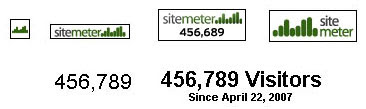
1. Go to www.sitemeter.com
2. Choose: Site Meter Basic (Free) or Site Meter Premium ($6.95)
3. If you choose Site Meter Basic, click Sign Up on Site Meter Basic box
4. Click Next
5. Click Next again
6. Fill the forms, then click Next
7. Fill the forms again, then click Next
8. Click Next
9. Click Next again
10. Now is verification time, please open your email. You will receive username and password for login to www.sitemeter.com
11. If you already login, go to Manager
12. Click Meter Style and choose by click Select button
13. Click HTML Code
14. Click Adding site Meter to a Blogger.com Site
15. Copy the HTML code and Paste on your sidebar. Done
Good Luck!
Tag :
Blog,
Submit Blog to Search Engine
You have a blog with posts. Now what can you do with your blog? Submit your blog to search engines. This is first step you can doing the SEO. SEO is Search Engine Optimization. That way your posts read by the visitor. If not, what's the posts that you write does not have a read. Unless you make a Private Blog, you do not need to register to search engines. In this post I will give you list of Search Engines. Maybe you'll see a lot of the list. But this is only a small part of the Search Engines. On the Internet there are many Search Engines. There may be thousands. But I will give you the best and famous Search Engines until just now. No need to hurry
to complete all that is in the list. Please submit your blog to the list of Search Engine below gradually. You can submit 5 or 10 Search Engine per day. This list is:
Yahoo
Excite
Dogpile
DMOZ
KartOO
IceRocket
Beaucoup
Picsearch
Webshots
Exalead
Flickr
Fark.com
A9.com
Factbites
Findology
Biznetic
FirstGov
Zworks
Ezilon
Galaxy
InCrawler
Mamma
Download
Netscape
PageBull
Wotbox
Cantufind
Accoona
Delicious
Furl.com
VRoosh
WindSeek
Digg.com
IncyWincy
Technorati
DirectGov
HighBeam
DevilFinder
Lycos
About
AOL
Search
Jayde
Xanga
UpSpiral
Blogger
Sphere
JoeAnt
Hippo
Congoo
Use.com
Rollyo
Kaboose
SurfSafe
AbiLogic
Mozbot
Ebay
Snap
MyWeb
MSN
iWon
Kazazz
Qango
Scirus
Ixquick
Answers
Clusty
Fyber
JDGO
WoW
UKPlus
JUX2
Izito
HotBot
Hoppa
AltaVista
AskJeeves
Allrecipes
LookSmart
AllTheWeb
Librarians
Gigablast
MySpace
Mirago
Qksearch
Walhello
Searchy
Info.com
Findtarget
BBCSearch
Linkopedia
FamilySites
ThumbShots
KillerInfo
Vivisimo
MyWay
Netcraft
InfoSpace
SurfWax
ScrubWeb
SearchAlot
Searchles
WebSearch
Feedster
Entireweb
MetaEureka
BlowSearch
Mahalo.com
PodcastAlley
WebBeacon
StumbleUpon
FindForward
WikiSeek
Yahooligans
WebWombat
AlexaSearch
AOLVideo
Reference
SiteAdvisor
Wikipedia
FindArticles
CurryGuide
SearchSight
MetaCrawler
WindowsLive
ExactSeek
iBoogie
FreeSearch
Skaffe.com
YouTube
Ulysseek
ZoomInfo
Got tired ha? Don't be give up. If you want your blog was famous, work hard!
Good Luck!
Tag :
Blog,
How to make a Link
 Link is something that connects between one to another. The function of a link is important. They connect one to another blog that is often called the "Link Exchange". The more your links in other Website or Weblog, your blog will be better in the Search Engine.
Link is something that connects between one to another. The function of a link is important. They connect one to another blog that is often called the "Link Exchange". The more your links in other Website or Weblog, your blog will be better in the Search Engine.Basically, the link can be placed anywhere on the Blog. But how to create a link in the Post and in the Widget (sidebar, footer, etc) is different. In this post I will explain to you how.
⇒Login with your Blogger Account First
1. Make Links inside Post:
⇒New Post
⇒Write your post with title
ex: I always feeling good when I read posts in this blog.
⇒Select the word that you want insert a link (ex: this blog)
⇒Click

⇒And write the link address you want
ex: http://eranfortricks.blogspot.com/
⇒You can make like this:
ex: I always feeling good when I read posts in this blog.
2. Make Widget Links in The Sidebar
⇒Go to Layout tab
⇒Click Add a Gadget
⇒Choose Link List
⇒Write Title (ex:Blogroll or Partner Links)
⇒Write number of links to show in list, leave blank to show all links
⇒Choose Sorting mode: Don't Sort, Sort Alphabetically, Sort Reverse Alphabetically
⇒Write the new site URL (ex: http://bloggertrick4u.blogspot.com/)
⇒Write the new site Name (ex: Blogger Trick For You)
⇒Click Add Link
⇒If you want to add more than one link, please fill in again
⇒Have done? Click Save
⇒In the Layout tab, You can Hold Click & Drag the widget position
⇒Click Save
Good Luck!
Tag :
Blog,
How to make Link Result to New Page
 I always feeling good when I read posts in this blog.
I always feeling good when I read posts in this blog.The last page wan not lost. And we keep our traffic.
Ready to make it? Please follow these steps:
⇒Choose "Edit Html" mode (not a Compose)

⇒In the example before added Html code is like this:
ex: I always feeling good when I read posts in this blog.
⇒Please add this Html code: target="_blank" or target="new"
⇒The results like this (on Edit Html mode):
or
Next Post I will tell You How to make Link Title. Keep Read.
Tag :
Blog,
How to make Link Title
⇒ For example you have link like this:
Or
⇒ Then you add Html code (title="here your title")
⇒ For example you have link to be like this:
Or
I hope you understand what I tell to you. If any trouble in this trick, please leave a comment under this post. See You in the next Post.
⇒ Then you add Html code (title="here your title")
⇒ For example you have link to be like this:
I hope you understand what I tell to you. If any trouble in this trick, please leave a comment under this post. See You in the next Post.
Tag :
Blog,
How to make Read More
You will see half Post and "read more" link. I create "Read more" to save space on the my homepage, and give you a more space to choose what Post you wanna read. Look's good don't you? Perhaps you have seen many website or weblog use that. You wanna make it for your blog? If yes, I'll tell you a blogger trick how to make read more. Ready?
Let's follow these steps:
⇒ Please Login first with your Blogger Account
⇒ Go to Layout Tab
⇒ Click Edit Html
⇒ Click Download Full Template first before you touch your html code.
Warning! It's very Important. Frequent errors in the edit html code. If an error occurs and you become a damaged template, you only to upload it from your computer. So, do back up before you edit your blog's html code.
⇒ Check the Expand Widget Templates box
⇒ Find this code on your html code:
<div class='post-body'>⇒ To easy find, you can use Ctrl+F, then paste that code you wanna find on the box, click Find or Next
⇒ Copy this code, and paste under
<div class='post-body'>:
<b:if cond='data:blog.pageType == "item"'>
<style>.fullpost{display:inline;}</style>
<p><data:post.body/></p>
<b:else/>
<style>.fullpost{display:none;}</style>⇒ Then find this code:
<p><data:post.body/></p>⇒ Copy this code, and paste under
<p><data:post.body/></p>:
<a expr:href='data:post.url'>Read More......</a>
</b:if>⇒ Save Template
Take a rest for moment. . .
⇒ Go to Setting Tab
⇒ Click Formatting
⇒ Copy this code, and Paste on the box:
<div class="fullpost">
</div>⇒ Click Save Setting
Now, let's try the post:
⇒ Your Post have
<div class="fullpost">
</div>⇒ Your Post example:
This is post that you wanna show on your homepage
<div class="fullpost">This is post that you wanna hide on your homepage. And will show if visitors click the Title Post or click read more.
</div>⇒ Publish Post
Let's see the result. If failed, don't give up. Please try again and Good Luck. See you in the Next Post.
Tag :
Blog,
How to make Read More Part 2
 In the last Post, there may be some who still have not succeeded in process making the read more. When I first created read more,
I also often fail. But I don't give up, I was trying to create a more
simple read more than in the last Post. But I hope this time will be
good. Hopefully you still have the spirit to bloging. Let's do this
buddy.
In the last Post, there may be some who still have not succeeded in process making the read more. When I first created read more,
I also often fail. But I don't give up, I was trying to create a more
simple read more than in the last Post. But I hope this time will be
good. Hopefully you still have the spirit to bloging. Let's do this
buddy.1. First Step:
⇒ Please login first
⇒ Go to Setting Tab
⇒ Click Formatting
⇒ Scroll to the down of page, you will find the box
⇒ Copy this code, and Paste on the box:
<span class="fullpost">
</span>⇒ Save Setting
2. Second Step:
⇒ Go to Layout Tab
⇒ Click Edit Html
⇒ Click Download Full Template first before you edit your html code. Remember, it's very important! Save it.
⇒ Check the Expand Widget Templates box
⇒ Find this code(just find one from 2 code below) on your html code (you can use Ctrl+F for easy find):
<data:post.body/>
or
<p><data:post.body/></p>⇒ Delete that code, and replace with the code below:
<b:if cond='data:blog.pageType == "item"'>
<style>.fullpost{display:inline;}</style>
<p><data:post.body/></p>
<b:else/>
<style>.fullpost{display:none;}</style>
<p><data:post.body/>
<a expr:href='data:post.url'><strong>Selengkapnya...</strong></a></p>
</b:if>⇒ Save Template
How to Post is just same way with the last post:
⇒ Your Post have
<span class="fullpost">
</span>⇒ Your Post example:
This is post that you wanna show on your homepage
<span class="fullpost">This is post that you wanna hide on your homepage. And will show if visitors click the Title Post or click read more.
</span>⇒ Publish Post
I hope this code will be work for you. Don't give up. If you failed again, you can upload your saved template. And try again. Good Luck. Keep Blogging.
Tag :
Blog,
How to make Text Area
Do you have to know about Link Exchange? Doing it with the html code blog copying other people are placed in your blog. And you will get a linkback from him. Its function is to improve your ranking in the Search Engine. To facilitate other people copying your blog's html code, place it at the code that is easily accessed by visitors who come to your blog. To do this is to create a Text Area. Did you see the form of a Text Area? Please you see on the left side of this article. There is a box containing some html code. The code is copied by the visitors who want to Link Exchange with me. Do you also want to create a Text Area? Please follow the steps it:
Copy the code below:
<center>This is my banner code. Let's Link Exchange!</center>
<div><form
name="copy"><div align="center"><input
onclick="javascript:this.form.txt.focus();this.form.txt.select();"
type="button" value="Highlight All"> </div><div align="center"></div><p
align="center"><textarea style="WIDTH: 300px; HEIGHT: 150px" name="txt"
rows="100" wrap="VIRTUAL" cols="55">PUT YOUR HTML CODE HERE</textarea></p></div></form>1. Change "PUT YOUR HTML CODE HERE" with your Html code.
example:
<center><a
href="http://bloggertrick4u.blogspot.com/" target="_blank"
title="Blogger Trick For You - Free Blogger Trick for Your
Blog"><img alt="Blogger Trick"
src="http://i717.photobucket.com/albums/ww176/neorie/Blogger-Trick-For-You.gif"/></a></center>2. Go to Layout Tab
3. Click Add a Gadget
4. Choose HTML/JavaScript
5. Paste the code
6. Save
Here are some details about the settings for you:
1.
<div align="center"> is for setting where you wanna put the button of "Select All". The option is left, center, or right. You can change it.2. value="Select All" is text on the button. You can change with you want.
3.
<p align="center"> is for Text Area setting where you wanna put. The option is left, center, or right. You can change it.4. WIDTH: 300px You can change this for setting width of Text Area. Please just change "300px". ex: 500px
5. HEIGHT: 150px You can change this for setting width of Text Area. Please just change "150px". ex: 200px
If you don't understand this, please ask me a question. Please leave some comment, question or advice for me in below of Post. For goodness this blog. Thank You.
Tag :
Blog,
How to create a banner
Blogger Trick: How to Create Animated Banner
I have described to you. Now I will explain one of blogger tricks about how to create animated banner. What is the animated banner? Animated banner is an image of change and containing the text you want to tell those who read it. Animated banner is more effective in attract visitors, rather than standard banner or banner that is not moving. In addition, animated banners are also more beautiful to decorate your blog appears to be more beautiful. First, I will give you the list of address. So, please check these out. I'm hope you like it.You can edit like you want. Make some good banner buddy. Good Luck
Tag :
Blog,
How to Create a Banner
Banner is a very important part in a blog. Useful as a header banner, banner link, banner ads, etc.. Banner means a picture with the message you want to tell people who see it. So, the more beautiful your banner, the more likely people will read it and view it. The fact is, not everyone can make a good banner. But the beauty of the banner is very important. So here I will explain a little about how to make a good banner, along with addresses to make a good banner.
There are several internet sites that provide free online generator to create a banner. This is a list of addresses is, you can click it:
Customize the background is with the letter, color, effect that will be used so that it can catch of your blog visitors eye. But the results will depend on how you do it. Don't be disappointed if you make a banner to its poor results. Keep trying, I believe a time will surely make you a good banner. And do not forget to show me the results that you make. If you have any reference about the addresses such as above, please let me to enrich its information.
Tag :
Blog,
Blogging Tips for Beginner Blogger
For Professional Blogger, it's not difficult to run a blog. They will only do some updates to their blog to stay exist. But, for the beginner blogger is not that simple. Because, beginner blogger should be doing more updates to pursue dropping of Professional Blogger. You are a Beginner Blogger? If yes, you are the same as me. This time, I want to share some tips for Beginner Bloger that are useful to you, to make it easier for you to post.
1.
 Sometime
you receive a bad comment. Don't be disappointed. Try to remain calm
and polite reply to the comment to other people. Because, if you are too
rough in the issue in your opinion, will result in missing your
faithful readers.
Sometime
you receive a bad comment. Don't be disappointed. Try to remain calm
and polite reply to the comment to other people. Because, if you are too
rough in the issue in your opinion, will result in missing your
faithful readers.2.
 You
don't need to reply to any criticism that you receive. Some people are
just looking for attention by writing a negative comment. Ignore and
block them if necessary.
You
don't need to reply to any criticism that you receive. Some people are
just looking for attention by writing a negative comment. Ignore and
block them if necessary.3.
 Don't
write when you are anxious or angry. Because you can write something
that will make you a bad blog. If you want to publish, save any posts as
a draft until you are calm again.
Don't
write when you are anxious or angry. Because you can write something
that will make you a bad blog. If you want to publish, save any posts as
a draft until you are calm again.4.
 It
takes time to blog you have the number of visitors. So, be patient and
keep trying to make the text quality and useful to other people.
It
takes time to blog you have the number of visitors. So, be patient and
keep trying to make the text quality and useful to other people.5.
 Write
what you know and like. Don't often write about hot topics that many
are discussed. Loyalty on the one topic will be visible to you in any
posts. This will be a plus for your blog.
Write
what you know and like. Don't often write about hot topics that many
are discussed. Loyalty on the one topic will be visible to you in any
posts. This will be a plus for your blog.Tag :
Blog,
how to Upload Photo to your Profile
In past Blogger Trick, I have tell you about How to Setting My Profile. Please look in the footer of this page. You can see this my profile with this photo? You can upload your photo in your "My Profile" too. Let people to know more about you. Including your great photo. Because, bloging is just not about writing something to give for people. But, Blogger care about social too like the Followers, and My Profile feature. So Blogging have many function in this live. Now, I tell you how to
Upload Photo to your Profile:
1. Login with you Blogger Account
2. Click Edit Photo
3. On Photograph, you have 2 options.
- Choose from your computer by click browse
- From the web: In this option, you must have your photo URL that you wanna put in your Profile. Many Hosting Service on the web, with free or with pay. In this time I give you example of Free Hosting Service. Photobucket is one of Free Image Hosting on the web. You must have account to access your photo inside. If you not have Photobucket Account, you can sign up ( it,s free ). Already have the account, please login with your Photobucket Account, then Upload your photos (you can do multiple upload). Next, you have URL of your photos. Please copy the URL (http://.......jpg). And paste in the From the web form box.
4. Save Profile
Now your charming photo has publish. Everyone on the world can see your Sweet Face. Happy Blogging My Friend.
Tag :
Blog,
How to Setting My Profile
 The function of a Blog are not only to share information such as news, life story, tutorial, and others. But, the blog can also like be social network that can add a friend here called Followers. How to add the Followers widget, I will explain to you in the Next Post. In this moment, I just tell You How to setting "My Profile". Do the same with when setting profile in Friendster or Facebook. The difference, Blogger is simple.
In fact this trick is no need to explain in more to you, because you
may simply have to understand. But I think, that there may still not
understand. You may not have one I will post this article. So, for those
of you who already understand, you don't need to read this.
The function of a Blog are not only to share information such as news, life story, tutorial, and others. But, the blog can also like be social network that can add a friend here called Followers. How to add the Followers widget, I will explain to you in the Next Post. In this moment, I just tell You How to setting "My Profile". Do the same with when setting profile in Friendster or Facebook. The difference, Blogger is simple.
In fact this trick is no need to explain in more to you, because you
may simply have to understand. But I think, that there may still not
understand. You may not have one I will post this article. So, for those
of you who already understand, you don't need to read this.Please Follow These Steps:
1. Login with your Blogger Account
2. Click Dashboard on top of page
3. Then click Edit Profile on the left page
Privacy:
⇒Share my profile (check in the box if your profile is not private)
⇒Show my real name (If checked, your first and last name will appear on your profile)
⇒Show my email address (Check the box If You wanna show your email)
⇒Show my blogs(Select Your blog that you wanna show. This list of blogs will only be displayed on your user profile - if You have more than one Blog in one Blogger Account)
⇒Show sites I follow (If checked, sites you've followed in either Blogger or Google Friend Connect will appear in your profile)
Identity:
⇒Username (Cannot change this)
⇒Email Address (This is email to show on Your user Profile. Changing this does not change the e-mail address you use to sign-in)
⇒Display Name (The name used to sign your blog posts)
⇒First Name (Your First Name)
⇒Last Name (Your Last Name)
Photograph:
⇒Photo URL (Upload photo from the web/ from your computer)
⇒Remove image (For remove Your Image)
Audio Clip:
⇒Audio Clip URL (You can use this for insert Audio Clip to your user profile)
General:
⇒Gender: (Select your gender)
⇒Birthday (Ex: 9/17/1976 - The year may be left blank - Show astrological signs with check the box)
⇒Homepage URL (Choose Your URL for Homepage)
⇒Wishlist URL (Wishlist - left blank if You dont wanna show this)
⇒IM Username: (Tell to anyone what Your Instant Messenger Username - and Choose the type: Yahoo, AOL, MSN, ICQ, Google Talk, Jabber, QQ or None If you have not IM)
Location:
⇒City/Town (Your Main City/Town)
⇒Region/State (Your Main Region/State)
⇒Country (Your Main Country)
Work:
⇒Industry (Choose Yours)
⇒Occupation (Your work Company)
Extended Info:
⇒Interests (Your Interests)
⇒About Me (Write as little or as much as you'd like)
⇒Favorite Movies (Your Favorite Movies)
⇒Favorite Music (Your Favorite Music)
⇒Favorite Books (Your Favorite Books)
⇒Random Question: (Your Random Question, You must save your profile to get a new question)
4. SAVE PROFILE
There are some benefits that we get from the facilities provided by Blogger. Among them is we can communicate with visitors who come to our Blog. Hopefully this case will be useful for all of us. For Blogger, or for visitors. See You in the next Post.
Tag :
Blog,
How to Post HTML Codes
 If you have a blog theme tutorial learn about blogs, you definitely have to post some HTML Codes. For Beginner Blogger, may get a little error when publishing the post. Because the post to include some of the HTML code does not write like a normal way. So to enter HTML code in the Post, we have to change some of the code. Here I will explain to you some code that should be changed.
If you have a blog theme tutorial learn about blogs, you definitely have to post some HTML Codes. For Beginner Blogger, may get a little error when publishing the post. Because the post to include some of the HTML code does not write like a normal way. So to enter HTML code in the Post, we have to change some of the code. Here I will explain to you some code that should be changed.Before we start, please understand these codes with the descriptions in the list below.
| Marks the beginning of code lines | ||
| Marks the end of the cover code | ||
| Mark of "and" | ||
| Mark of double quotes | ||
| Mark of plus minus | ||
| Mark of space | ||
| Mark of copyright | ||
| Mark of Registered |
For example:
This is your original code that you wanna post:
<a href="http://bloggertrick4u.blogspot.com/" target="_blank">Blogger Trick Blog</a>To post, you must change the code to be like this:
<br/><br/>
<code>
<a href="http://bloggertrick4u.blogspot.com/" target="_blank">Blogger Trick Blog</a>
</code>
This tag <code> and </code> is for show your HTML code on your post. But don't forget to change the code as the table above. How? Do you understand? If you do not understand about this post, please leave your comment or question under this page. Good luck.
Tag :
Blog,
How to Upload Photos to your Post

You can start from here:
1. Login with your Blogger Account
2. Go to Posting tab
3. On the Create, write your post
4. Click this icon
 on the Post Toolbar
on the Post Toolbar5. There are some settings that we can use as you want. I will explain it one by one
- Add an image from your computer: Click Browse to choose your image
- Or add an image from the web: Paste your image address on the box (I'll tell you in the next Post)
- Add another image: Use this for multiple image upload
- Choose a layout:
- None: Choose this for you can put image everywhere
- Left: Choose this for you can put image in the left
- Center: Choose this for you can put image in the center
- Right: Choose this for you can put image in the right
- Image size: Choose one of Small/Medium/Large
- Use this layout every time? Check this box for using this setting set every time
- If you done, click Upload Image
- Go to Compose mode
- Click the image that you upload, you will see 8 point in image side. That's eight-way to set the length, width, high, low the picture. You can set it.
- Have done? Click Publish Post
If you don't understand what I write, please let me know. Write your question in bottom of page. Good Luck Buddy. See You in the Next Post.
Tag :
Blog,
How to Post your blog
You are very exited to reveal all that is in your mind. But do not
forget to consider what is needed on those visitors into your blog.
Because most of the reasons for the visitor to read your blog post is,
you post very useful for many people. So, post the article is about
things that are useful for many people. If you do not have any more
problems on the theme that you use for your blog, it means one of the
biggest issues in blogging has been resolved.
First, let me explain about the toolbar functions:
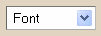
⇒This is use for select the type of font

⇒This is use for select the font size

⇒This is use for change the font to bold style

⇒This is use for change the font to italic style

⇒This is use for select the font color

⇒This is use for insert a link to the word

⇒This is use for text to align left

⇒This is use for text to align center

⇒This is use for text to align right

⇒This is use for text to justify full

⇒This is use for give text number list

⇒This is use for give text bullet list

⇒This is use for insert a text in the blockqoute

⇒This is use for check spelling

⇒This is use for adding image

⇒This is use for adding video

⇒This is use for remove formatting from selection

⇒This is use to write in the Html mode. The toolbar look's like this:


⇒This is use to write in the Compose mode. The toolbar look's like this:


⇒This is use for review your article that you write
Let's post:
⇒ Think about what you want to write
⇒ Write Your Post title first. Why first? Because if You write main post first, and when "Draft autosaved" coming, Your Post address will recorded to be the content of post.
ex 1:
Post Title:...
Post Content:BaBiBuBeBo
In this case, when "Draft autosaved" coming before you write Your Post Title, Your Post Address will be change to http://example.blogspot.com/2009/05/BaBiBuBeBo.html
ex 2:
Post Title:BaBy
Post Content:...
In this case, when "Draft autosaved" coming after you write Your Post Title, Your Post Address will be http://example.blogspot.com/2009/05/BaBy.html
⇒Share all the results from your mind to the Post Form
⇒Please edit your post until you feel enough
⇒Click "PUBLISH POST"
⇒Click "View Blog" and see the result
Congratulation! You have sharing your mind to the world.
"Post is heart of Blog. Without Post, Blog is nothing."
First, let me explain about the toolbar functions:
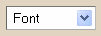
⇒This is use for select the type of font

⇒This is use for select the font size

⇒This is use for change the font to bold style

⇒This is use for change the font to italic style

⇒This is use for select the font color

⇒This is use for insert a link to the word

⇒This is use for text to align left

⇒This is use for text to align center

⇒This is use for text to align right

⇒This is use for text to justify full

⇒This is use for give text number list

⇒This is use for give text bullet list

⇒This is use for insert a text in the blockqoute

⇒This is use for check spelling

⇒This is use for adding image

⇒This is use for adding video

⇒This is use for remove formatting from selection

⇒This is use to write in the Html mode. The toolbar look's like this:


⇒This is use to write in the Compose mode. The toolbar look's like this:


⇒This is use for review your article that you write
Let's post:
⇒ Think about what you want to write
⇒ Write Your Post title first. Why first? Because if You write main post first, and when "Draft autosaved" coming, Your Post address will recorded to be the content of post.
ex 1:
Post Title:...
Post Content:BaBiBuBeBo
In this case, when "Draft autosaved" coming before you write Your Post Title, Your Post Address will be change to http://example.blogspot.com/2009/05/BaBiBuBeBo.html
ex 2:
Post Title:BaBy
Post Content:...
In this case, when "Draft autosaved" coming after you write Your Post Title, Your Post Address will be http://example.blogspot.com/2009/05/BaBy.html
⇒Share all the results from your mind to the Post Form
⇒Please edit your post until you feel enough
⇒Click "PUBLISH POST"
⇒Click "View Blog" and see the result
Congratulation! You have sharing your mind to the world.
Tag :
Blog,



