vobo'r gaan-dadosh backti download
vobo'r gaan-dadosh backti
-
Immediate download of vobo'r gaan-dadosh backti in the high-quality format of your choice (MP3, FLAC, and more), plus unlimited mobile access using the free Bandcamp listening app.$1 USD or more
about
lyric, tune & vocal- shatabdi vobo
music- moon
mix, master- nil
label- doshomic
music- moon
mix, master- nil
label- doshomic
lyrics
মনে পড়ে যায় ছেলেবেলা
জামা জুতো পায় মাঠে খেলা
দুইটা পাড়ার দল
একটা মাত্র বল
বলটা যদিও আমার
তবু সুযোগ পাইনি নামার
হেরে গেলেও কথার জোরে
কউতো হারতো না
একটা প্লেয়ার কম পড়ে যাক
আমার প্রার্থণা
বন্ধু তখন আমার করুণ মুখটা যদি দেখতি
সবই আমার তবু আমি দ্বাদশ ব্যক্তি
পাঠশালতে বছরজুড়ে
রোলটা ছিল এক
সবাই হেসে বলতো ভব’র
ময়লা জামাটা দেখ
পরীক্ষাতে যাদের ছিল
তিনটে চারটে ফেল
তারাই আবার চড়তো রোজ
হিরো সাইকেল
বেতন-ভাতার জন্য যেদিন
চলল ধর্মঘট
মাঠের কোণে দাঁড়িয়ে আমিও
নিচ্ছিলাম শপথ
সবাই যখন ফাইনাল দেয়
আমার হয়নি দেয়া
কারণ আমার মাস কয়েক-এর
বেতন বকেয়া
এই শহরে যখন প্রথম
ভালোবাসার দেখা
আমার ভালোবাসা তখন
নয়তো একা একা
আমি ছুটি তার পিছে
কেন ছুটি মিছে মিছে
এমনওতো সময় আসে
সূর্য হাসে মেঘের নিচে
জামা জুতো পায় মাঠে খেলা
দুইটা পাড়ার দল
একটা মাত্র বল
বলটা যদিও আমার
তবু সুযোগ পাইনি নামার
হেরে গেলেও কথার জোরে
কউতো হারতো না
একটা প্লেয়ার কম পড়ে যাক
আমার প্রার্থণা
বন্ধু তখন আমার করুণ মুখটা যদি দেখতি
সবই আমার তবু আমি দ্বাদশ ব্যক্তি
পাঠশালতে বছরজুড়ে
রোলটা ছিল এক
সবাই হেসে বলতো ভব’র
ময়লা জামাটা দেখ
পরীক্ষাতে যাদের ছিল
তিনটে চারটে ফেল
তারাই আবার চড়তো রোজ
হিরো সাইকেল
বেতন-ভাতার জন্য যেদিন
চলল ধর্মঘট
মাঠের কোণে দাঁড়িয়ে আমিও
নিচ্ছিলাম শপথ
সবাই যখন ফাইনাল দেয়
আমার হয়নি দেয়া
কারণ আমার মাস কয়েক-এর
বেতন বকেয়া
এই শহরে যখন প্রথম
ভালোবাসার দেখা
আমার ভালোবাসা তখন
নয়তো একা একা
আমি ছুটি তার পিছে
কেন ছুটি মিছে মিছে
এমনওতো সময় আসে
সূর্য হাসে মেঘের নিচে
credits
released 20 December 2013
only me
only me
Tag :
Download,
দ্রুতগতির ইন্টারনেটের নতুন রেকর্ড
লন্ডনে বহৃল ব্যবহৃত ফাইবার নেটওয়ার্কে এই দ্রতগতির ব্রডব্যান্ড সংযোগ
পরীক্ষা চালানো হয়। পরীক্ষা চালান ব্রিটিশ টেলিকম (বিটি) এবং আন্তর্জাতিক
টেলিকমিউনিকেশন পণ্য নির্মাতা অ্যালকাটেল-লুসেন্টের বিজ্ঞানীরা। গত অক্টোবর
ও নভেম্বরে লন্ডনের বিটি টাওয়ার থেকে ৪১০ কিলোমিটার দুরের ইপসউইচে এই
পরীক্ষা চালান তারা।
বিটি ও অ্যালকাটেল-লুসেন্টের এই সাফল্যে বিশ্বব্যাপি ইন্টারনেট সেবাদাতা প্রতিষ্ঠান বা ইন্টারনেট সার্ভিস প্রোভাইডার (আইএসপি) এর উপর সবচেয়ে বড় ইতিবাচক প্রভাবটি পড়বে। বর্তমান নেটওয়ার্ক ব্যবহার করেই প্রায় আপগ্রেড ছাড়াই মুহুর্তেই অসংখ্য ডেটা পাঠানো যাবে বলে জানানো হয়েছে।

লেজার প্রযুক্তির মাধ্যমে এর চেয়েও দ্রুতগতিতে ডেটা ট্রান্সফার করা গেলেও নতুন এই উদ্ভাবন বাস্তবের জগতে সবথেকে দ্রুতগতির ইন্টারনেট সেবা দেবে বলে জানানো হয়।
অ্যালকাটেল-লুসেন্টের অপটিক্যাল মার্কেটিং লিডার কেভিন ড্ররি বলেন, ডেটা লাইনে বাড়তি লাইন যুক্ত করে দ্রুতগতিতে আরও ডাটা পাঠানো যায়। এখানে সাধারণ ওয়েব পেইজ, ভিডিও কিংবা ভিন্ন ভিন্ন ফাইলের জন্য আলাদা ডেটা লাইন ব্যবহার করা হয়। এই প্রযুক্তিই ব্যবহার করা হয়েছে। বিশ্বব্যাপি দ্রুতগতির ইন্টারনেটের চাহিদা প্রতিনিয়তই বাড়ছে। নতুন এই উদ্ভাবন এই চাহিদাকে পূরণ করবে। আইএসপি প্রতিষ্ঠানগুলো আশার আলো দেখবে এবং গ্রাহকদের দ্রতগতির ইন্টারনেট সেবা দিতে পারবে।
বিটি ও অ্যালকাটেল-লুসেন্টের এই সাফল্যে বিশ্বব্যাপি ইন্টারনেট সেবাদাতা প্রতিষ্ঠান বা ইন্টারনেট সার্ভিস প্রোভাইডার (আইএসপি) এর উপর সবচেয়ে বড় ইতিবাচক প্রভাবটি পড়বে। বর্তমান নেটওয়ার্ক ব্যবহার করেই প্রায় আপগ্রেড ছাড়াই মুহুর্তেই অসংখ্য ডেটা পাঠানো যাবে বলে জানানো হয়েছে।
লেজার প্রযুক্তির মাধ্যমে এর চেয়েও দ্রুতগতিতে ডেটা ট্রান্সফার করা গেলেও নতুন এই উদ্ভাবন বাস্তবের জগতে সবথেকে দ্রুতগতির ইন্টারনেট সেবা দেবে বলে জানানো হয়।
অ্যালকাটেল-লুসেন্টের অপটিক্যাল মার্কেটিং লিডার কেভিন ড্ররি বলেন, ডেটা লাইনে বাড়তি লাইন যুক্ত করে দ্রুতগতিতে আরও ডাটা পাঠানো যায়। এখানে সাধারণ ওয়েব পেইজ, ভিডিও কিংবা ভিন্ন ভিন্ন ফাইলের জন্য আলাদা ডেটা লাইন ব্যবহার করা হয়। এই প্রযুক্তিই ব্যবহার করা হয়েছে। বিশ্বব্যাপি দ্রুতগতির ইন্টারনেটের চাহিদা প্রতিনিয়তই বাড়ছে। নতুন এই উদ্ভাবন এই চাহিদাকে পূরণ করবে। আইএসপি প্রতিষ্ঠানগুলো আশার আলো দেখবে এবং গ্রাহকদের দ্রতগতির ইন্টারনেট সেবা দিতে পারবে।
Tag :
Internet,
How to make Dropdown Menu
In Blogger, we each post will be automatically archived each month. The problem is, if we have been blogging for a year, the archives from January to December will be a line in your sidebar. What if two, and three more years? Your blog will appear to be not good. Step simple and easy way to smarten Blog Archive, is to make the Dropdown Menu. Please see below:
So, how many months or years we are blogging in Blogger (Blogspot), the month that will not meet and fall in line length in the sidebar. It's just look "Archives", after you clicking that, the month archives will appear. Please Follow these Steps:
1. Login to your Blogger Account
2. Go to Layout Tab
3. Click Add a Gadget
4. Choose Blog Arvhive
5. At Style, check in radio button of Dropdown Menu
6. Then Save
Now, I will tell you how to make Dropdown Menu and you can customized by yourself. The result just like this:
To make it, follow these steps:
1. Login to your Blogger Account
2. Go to Layout Tab
3. Click Add a Gadget
4. Choose HTML/JavaScript
5. Copy this code:
<form><select
name="menu"
onchange="window.open(this.options[this.selectedIndex].value,'_blank')"size=1
name=menu><option value=0 selected>MAIN MENU TITLE</OPTION>
<option value="URL HERE">URL TITLE HERE</option>
</select></form>
<option value="URL HERE">URL TITLE HERE</option>
</select></form>Example:
<form><select name="menu" onchange="window.open(this.options[this.selectedIndex].value,'_blank')"size=1
name=menu>
<option>Bloger Trick For You</option>
<option
value="http://bloggertrick4u.blogspot.com/2009/05/blogger-trick-how-to-create-blog.html">How
to create a Blog</option>
<option
value="http://bloggertrick4u.blogspot.com/2009/05/blogger-trick-how-to-setting-blog.html">How
to setting a Blog</option>
<option
value="http://bloggertrick4u.blogspot.com/2009/05/blogger-trick-how-to-select-and-use.html">How
to use the Blogger Templates</option>
<option
value="http://bloggertrick4u.blogspot.com/2009/05/blogger-trick-how-to-setting-fonts-and.html">How
to setting Fonts and Colors</option>
<option value="http://bloggertrick4u.blogspot.com/2009/05/blogger-trick-how-to-post.html">How to Post</option>
<option
value="http://bloggertrick4u.blogspot.com/2009/05/blogger-trick-how-to-setting-my-profile.html">How
to Setting My Profile</option>
<option
value="http://bloggertrick4u.blogspot.com/2009/05/blogger-trick-how-to-make-link.html">How
to make a Link</option>
<option
value="http://bloggertrick4u.blogspot.com/2009/05/blogger-tricks-how-to-make-link-result.html">How
to make Link Result to New Page</option>
<option
value="http://bloggertrick4u.blogspot.com/2009/05/blogger-trick-how-to-make-link-title.html">How
to make Link Title</option>
<option
value="http://bloggertrick4u.blogspot.com/2009/05/blogger-trick-how-to-make-read-more.html">How
to make Read More Part 1</option>
<option
value="http://bloggertrick4u.blogspot.com/2009/05/blogger-trick-how-to-make-read-more_22.html">How
to make Read More Part 2</option>
<option
value="http://bloggertrick4u.blogspot.com/2009/05/blogger-trick-how-to-make-text-area.html">How
to make Text Area</option>
</select></form>6. Then paste on the form
7. Change the Main Menu Title, URL Title and URL with you want
8. Save
Good Luck.
Tag :
Blog,
How to Create Guest Book
 Did you ever see a blog that have a guest book widget? This Blogger Trick point is to interact among the visitors. Such as chat boxes that are placed in the sidebar, or footer. Usually contains about feedback or comments about your blog posts, and also that you write. In the guest book is also useful to accommodate visitors to request information that you provide. In addition, the guest book widget also allows you to add a visitor comfortable in your blog, because they can
Did you ever see a blog that have a guest book widget? This Blogger Trick point is to interact among the visitors. Such as chat boxes that are placed in the sidebar, or footer. Usually contains about feedback or comments about your blog posts, and also that you write. In the guest book is also useful to accommodate visitors to request information that you provide. In addition, the guest book widget also allows you to add a visitor comfortable in your blog, because they cangive all their aspirations into the guest book.
Many Guest Book Widget on the internet for free. Please your own search on Google or Yahoo. Just type "Free Guest Book Widgets" or "Free Guest Book", you will find many options. But I suggest to the Guest Book of Shoutmix. Because, Shoutmix still have no problem. For example, have not sever down and easy navigation for new users or new visitors. If you want to create a guest book to your blog, please follow these steps:
1. Go to http://www.shoutmix.com/
2. In the top-right of page, click Create
3. Complete the information requested by the Shoutmix
4. Don't forget to check the box of "I have read and agree to the Terms of Service." then click Continue
5. Choose your style, then click Continue
6. If you got a message like this "Thank you for using ShoutMix" the mean is you already have a shoutmix.
1. Still in the Shoutmix, go to your control panel
2. Under Display, click Style & Colors. Here you can set font & colors of your chat box. If you have done, click Save settings
3. In the top-left on Navigation, click Back to settings, then choose Date & Time. Here you can set your timezone and date and time format to show. If you have done, click Save settings
4. In the top-left on Navigation, click Back to settings, then choose Labels. Here you can set all labels of shoutmix that you wanna show on your chatbox. If you have done, click Save settings
5. In the top-left on Navigation, click Back to settings, then choose Smileys. Here you can adding 10 your emoticon (for premium account can add to 500 emoticon or smiley). Just fill Smiley image URL and code for smiley [like :) , :( , :D ,etc] then click add. If you have done, click Save settings
6. In the top-left on Navigation, click Back to settings, then choose Get codes under Quick Start. In the below of Generated codes, copy the codes. Paste on notepad for a while or hold the last page of shoutmix.
1. Login with your Blogger Account
2. Go to Layout tab
3. In the Page Elements, click Add a Gadget in the sidebar widget.
4. Choose HTML/JavaScript
5. Paste Shoutmix Codes on the Content form
6. Save
7. See the result.
If your shoutmix have outmatching size with your sidebar, don't worry, you can set again. Just edit your Shoutmix Widget in the Page Elements.
example:
<!-- Begin ShoutMix - http://www.shoutmix.com -->
<iframe
title="YOUR-TITLE" src="http://www4.shoutmix.com/?YOUR-TITLE"
width="160" height="400" frameborder="0" scrolling="auto">
<a href="http://www4.shoutmix.com/?YOUR-TITLE">View shoutbox</a>
</iframe>
<br
/><a href="http://www.shoutmix.com" title="Get your own free
shoutbox chat widget at ShoutMix!">ShoutMix chat
widget</a><br />
<!-- End ShoutMix -->You can change the number of width="160" height="400" like to width="250" height="500"
Hope you understand this tutorial. Good Luck.
Tag :
Blog,
How to Adding Custom Emoticon to ShoutMix Shoutbox
Blogger Trick:
If you are in my homepage, you'll see a chat box in the middle of the page. Please click the "+" button on the bottom of the Shoutmix. You will see the funny pictures like this:The images are called emoticons. Many other emoticons you
can select for your Shoutbox. To get it, you just type the keywords "free emoticons set" in the search engines (example Google, Yahoo, MSN, etc). Then download it to your PC. Then upload to free image hosting like Photobucket. We just need the URL of images. If you done with your uploads, let us plug in your Shoutbox. Please follow the following steps:
1. Go to ShoutMix. If you don't have any account, you can sign up first. To make ShoutMix Account, Click Here.
2. In the Display, choose Smileys
3. Fill image URL in the Smiley image URL, fill the code, then click Add. You must do one by one. Your shoutbox will use only first 10 custom smileys below with basic account. But you can upload to 500 emoticons or smileys with Upgrade to Premium
4. If you done, click Save setting
5. See the result from your ShoutMix
You don't need to change your code. That's do automatically
Anyway, this is the standard Smiley from shoutMix, you can turn it off if you want:
Tag :
Blog,
How to Create Favicon
Favicon is the icon that's located on the left address bar and tab bar on your browser. For Blogger (Blogspot.Com) already have a default favicon like this
Maybe you want a different icon for your blog. How to create a favicon is simple enough. You just need to do some blogger tricks. If you ready start to create costum favicon for your blog, please follow these steps:
1. Create image with square size that you wanna make to favicon [ex: 30x30, 25x25]
2. Then open http://tools.dynamicdrive.com/favicon/
3. Click Browse then choose your image
4. Click Create Icon
5. Click Download FavIcon for save your favicon to your computer
6. Open http://www.picpanda.com/ (sign up first if you have no PicPanda Account)

7. Go to loggin in PicPanda
8. Then click Upload IMAGE
9. Click Browse then choose your image
10. Click Upload and wait a moment
11. Copy the code in the Hotlink for Websites box
12. ex:
<a
href="http://www.picpanda.com/"> <img src =
"http://www.picpanda.com/images/7eh62uc3dng8t7j5zn.ico" border = "0" alt
= "PicPanda. com "/> </ a>Just take the Favicon URL: http://www.picpanda.com/images/7eh62uc3dng8t7j5zn.ico.
Please delete the remaining code
13. Login to your Blogger Account
14. Go to Layout tab
15. Choose Edit HTML
16. Find
<head> with Ctrl + F then type the code that you want to find17. Copy this code
<link rel="shortcut icon" href="CHANGE THIS WITH YOUR FAVICON URL">ex:
<link rel="shortcut icon" href="http://www.picpanda.com/images/7eh62uc3dng8t7j5zn.ico">18. Paste the code below
<head>19. Click SAVE TEMPLATE
Tag :
Blog,
Use Simple Favicon Generator from Favikon
Good Luck.
Tag :
Blog,
How to adding Clock Widget
Having a blog means not only to reveal to your mind in the article. But also to share all kinds of things to other people who visit your blog. That means, you need to make visitors feel comfortable while visiting your blog. Including time information. I will tell you how to adding Clock Widget to your blog. With Clock Widget on your blog, the visitors will feel comfortable because they can always view the information. Do you want to install the clock on your blog? Please follow some of the following steps:
1. Go to www.clocklink.com
2. Click Want a Clock on Your Website?
3. See all options (Newest, Analog, Animal, Animation, Count Down & Up, Dark Backgrounds, Digital, Holidays, Logo & Custom, Seasons, Sports, Transparent, and Wallpaper )
4. Choose one of them with clicking View HTML tag in the below of Clock you want
5. In the new window that opened, click Accept
6. Please setting as you want. And don't forget to select your Time Zone
7. Then Copy the HTML Code
8. Paste in your Blog (ex: sidebar, post)
9. Done
Good Luck!
Tag :
Blog,
How to adding Music Player
For Bloggers who like the music, may feel bored when blogging without music. Or for visitors who like the music, will feel a bit bored when stay in your blog. Now, how do you adding music player in your blog? In this post I will tell how to adding music player in your music blog. I only choose one of the many music players on the internet. Impossible to post all of the music player in the internet, because this post will be very long. So, music player that I will tell you today the name is MixPod. With this service you will be able to show your music player in your blog. Let's start:
1. Go to MixPod
2. Click Sign Up in the top-right
3. Fill your
Your Email:
New Password:
Re-type Password:
Birthdate:
I am:(Gender)
Location:(Country)
4. Click Sign Up
5. In the middle-right of page, click Create My Playlist
6. Customize your player's colors & styles and add up to 200 songs per playlist at Music Playlist Skins. Example: I choose MixPod
7. Just follow 3 steps: -Add Music (Adding Playlist), -Customize (Skins, Colors and Styles, Settings), -Save Playlist
8. If you done all of it, click SAVE (get code)
9. In the left options, click Blogger
10. Copy the code, then Paste on your HTML Widget. Save! Or follow steps below code box.
11. Done
Tag :
Blog,
How to install Sitemeter
Impossible if you can calculate the number of visitor that came to your blog. So, we must install equipment to know the number of visitors. Please see homepage of this blog, you will see a small banner like this:

Banner called the visitors counter and traffic source analysis tool. You can find out how many visitors come to your blog, through which they come to your blog, and posted on where they leave your blog page, etc.
And this tool can improve the nice look of your blog. If you wanna use this tool, please follow these steps:
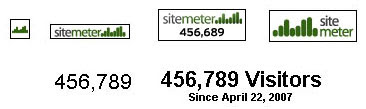
1. Go to www.sitemeter.com
2. Choose: Site Meter Basic (Free) or Site Meter Premium ($6.95)
3. If you choose Site Meter Basic, click Sign Up on Site Meter Basic box
4. Click Next
5. Click Next again
6. Fill the forms, then click Next
7. Fill the forms again, then click Next
8. Click Next
9. Click Next again
10. Now is verification time, please open your email. You will receive username and password for login to www.sitemeter.com
11. If you already login, go to Manager
12. Click Meter Style and choose by click Select button
13. Click HTML Code
14. Click Adding site Meter to a Blogger.com Site
15. Copy the HTML code and Paste on your sidebar. Done
Good Luck!
Tag :
Blog,
Submit Blog to Search Engine
You have a blog with posts. Now what can you do with your blog? Submit your blog to search engines. This is first step you can doing the SEO. SEO is Search Engine Optimization. That way your posts read by the visitor. If not, what's the posts that you write does not have a read. Unless you make a Private Blog, you do not need to register to search engines. In this post I will give you list of Search Engines. Maybe you'll see a lot of the list. But this is only a small part of the Search Engines. On the Internet there are many Search Engines. There may be thousands. But I will give you the best and famous Search Engines until just now. No need to hurry
to complete all that is in the list. Please submit your blog to the list of Search Engine below gradually. You can submit 5 or 10 Search Engine per day. This list is:
Yahoo
Excite
Dogpile
DMOZ
KartOO
IceRocket
Beaucoup
Picsearch
Webshots
Exalead
Flickr
Fark.com
A9.com
Factbites
Findology
Biznetic
FirstGov
Zworks
Ezilon
Galaxy
InCrawler
Mamma
Download
Netscape
PageBull
Wotbox
Cantufind
Accoona
Delicious
Furl.com
VRoosh
WindSeek
Digg.com
IncyWincy
Technorati
DirectGov
HighBeam
DevilFinder
Lycos
About
AOL
Search
Jayde
Xanga
UpSpiral
Blogger
Sphere
JoeAnt
Hippo
Congoo
Use.com
Rollyo
Kaboose
SurfSafe
AbiLogic
Mozbot
Ebay
Snap
MyWeb
MSN
iWon
Kazazz
Qango
Scirus
Ixquick
Answers
Clusty
Fyber
JDGO
WoW
UKPlus
JUX2
Izito
HotBot
Hoppa
AltaVista
AskJeeves
Allrecipes
LookSmart
AllTheWeb
Librarians
Gigablast
MySpace
Mirago
Qksearch
Walhello
Searchy
Info.com
Findtarget
BBCSearch
Linkopedia
FamilySites
ThumbShots
KillerInfo
Vivisimo
MyWay
Netcraft
InfoSpace
SurfWax
ScrubWeb
SearchAlot
Searchles
WebSearch
Feedster
Entireweb
MetaEureka
BlowSearch
Mahalo.com
PodcastAlley
WebBeacon
StumbleUpon
FindForward
WikiSeek
Yahooligans
WebWombat
AlexaSearch
AOLVideo
Reference
SiteAdvisor
Wikipedia
FindArticles
CurryGuide
SearchSight
MetaCrawler
WindowsLive
ExactSeek
iBoogie
FreeSearch
Skaffe.com
YouTube
Ulysseek
ZoomInfo
Got tired ha? Don't be give up. If you want your blog was famous, work hard!
Good Luck!
Tag :
Blog,
How to make a Link
 Link is something that connects between one to another. The function of a link is important. They connect one to another blog that is often called the "Link Exchange". The more your links in other Website or Weblog, your blog will be better in the Search Engine.
Link is something that connects between one to another. The function of a link is important. They connect one to another blog that is often called the "Link Exchange". The more your links in other Website or Weblog, your blog will be better in the Search Engine.Basically, the link can be placed anywhere on the Blog. But how to create a link in the Post and in the Widget (sidebar, footer, etc) is different. In this post I will explain to you how.
⇒Login with your Blogger Account First
1. Make Links inside Post:
⇒New Post
⇒Write your post with title
ex: I always feeling good when I read posts in this blog.
⇒Select the word that you want insert a link (ex: this blog)
⇒Click

⇒And write the link address you want
ex: http://eranfortricks.blogspot.com/
⇒You can make like this:
ex: I always feeling good when I read posts in this blog.
2. Make Widget Links in The Sidebar
⇒Go to Layout tab
⇒Click Add a Gadget
⇒Choose Link List
⇒Write Title (ex:Blogroll or Partner Links)
⇒Write number of links to show in list, leave blank to show all links
⇒Choose Sorting mode: Don't Sort, Sort Alphabetically, Sort Reverse Alphabetically
⇒Write the new site URL (ex: http://bloggertrick4u.blogspot.com/)
⇒Write the new site Name (ex: Blogger Trick For You)
⇒Click Add Link
⇒If you want to add more than one link, please fill in again
⇒Have done? Click Save
⇒In the Layout tab, You can Hold Click & Drag the widget position
⇒Click Save
Good Luck!
Tag :
Blog,
