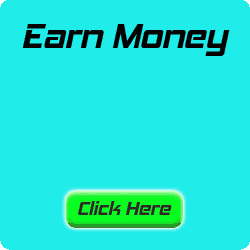Showing posts with label Blog. Show all posts
How to Adding Custom Emoticon to ShoutMix Shoutbox
Blogger Trick:
If you are in my homepage, you'll see a chat box in the middle of the page. Please click the "+" button on the bottom of the Shoutmix. You will see the funny pictures like this:









The images are called emoticons. Many other emoticons you
can select for your Shoutbox. To get it, you just type the keywords "free emoticons set" in the search engines (example Google, Yahoo, MSN, etc). Then download it to your PC. Then upload to free image hosting like Photobucket. We just need the URL of images. If you done with your uploads, let us plug in your Shoutbox. Please follow the following steps:
1. Go to ShoutMix. If you don't have any account, you can sign up first. To make ShoutMix Account, Click Here.
2. In the Display, choose Smileys
3. Fill image URL in the Smiley image URL, fill the code, then click Add. You must do one by one. Your shoutbox will use only first 10 custom smileys below with basic account. But you can upload to 500 emoticons or smileys with Upgrade to Premium
4. If you done, click Save setting
5. See the result from your ShoutMix
You don't need to change your code. That's do automatically
Anyway, this is the standard Smiley from shoutMix, you can turn it off if you want:
Tag :
Blog,
How to Create Favicon
Favicon is the icon that's located on the left address bar and tab bar on your browser. For Blogger (Blogspot.Com) already have a default favicon like this
Maybe you want a different icon for your blog. How to create a favicon is simple enough. You just need to do some blogger tricks. If you ready start to create costum favicon for your blog, please follow these steps:
1. Create image with square size that you wanna make to favicon [ex: 30x30, 25x25]
2. Then open http://tools.dynamicdrive.com/favicon/
3. Click Browse then choose your image
4. Click Create Icon
5. Click Download FavIcon for save your favicon to your computer
6. Open http://www.picpanda.com/ (sign up first if you have no PicPanda Account)

7. Go to loggin in PicPanda
8. Then click Upload IMAGE
9. Click Browse then choose your image
10. Click Upload and wait a moment
11. Copy the code in the Hotlink for Websites box
12. ex:
<a
href="http://www.picpanda.com/"> <img src =
"http://www.picpanda.com/images/7eh62uc3dng8t7j5zn.ico" border = "0" alt
= "PicPanda. com "/> </ a>Just take the Favicon URL: http://www.picpanda.com/images/7eh62uc3dng8t7j5zn.ico.
Please delete the remaining code
13. Login to your Blogger Account
14. Go to Layout tab
15. Choose Edit HTML
16. Find
<head> with Ctrl + F then type the code that you want to find17. Copy this code
<link rel="shortcut icon" href="CHANGE THIS WITH YOUR FAVICON URL">ex:
<link rel="shortcut icon" href="http://www.picpanda.com/images/7eh62uc3dng8t7j5zn.ico">18. Paste the code below
<head>19. Click SAVE TEMPLATE
Tag :
Blog,
Use Simple Favicon Generator from Favikon
Good Luck.
Tag :
Blog,