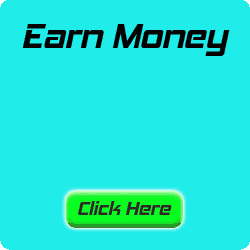Showing posts with label Blog. Show all posts
The Best Facebook like popup box for blogger blogs V2 Gadget
So you have to do these steps to install it on your blogger blog
1. Go to blogger dashboard > Layout
2. Now click on > Add a gadget
3. A box will appear select > HTML/Java Script box by scrolling until you find it
4. Now paste this code into the box and click on > Save
-------------------------------------------------------------------------------------------------------------------------------
<link rel="stylesheet" href="http://code.jquery.com/ui/1.10.3/themes/smoothness/jquery-ui.css" /><script src="http://code.jquery.com/jquery-1.9.1.js"></script><script src="http://code.jquery.com/ui/1.10.3/jquery-ui.js"></script><link rel="stylesheet" href="/resources/demos/style.css" /><script>$(function() { $( "#dialog" ).dialog(); }); </script> <div id="dialog" title="Get updates via Facebook">
<center>
<iframe src="//www.facebook.com/plugins/likebox.php?href=https://www.facebook.com/earnfortricks&width=292&height=258&show_faces=true&colorscheme=light&stream=false&show_border=true&header=false" scrolling="yes" frameborder="0" style="border:none; overflow:hidden; width:285px; height:258px;" allowtransparency="true"></iframe></center>
<center style="float:right; margin-right:10px;">
<!-- Please don't remove credit --><span style="font-size:xx-small; color:#000; text-decoration:none;">Get this gadget at</span> <a target='_blank' style="font-size:xx-small; color:#3B78CD; text-decoration:none;" href="http://earnfortricks.blogspot.com">facebook popup like box</a></center>
</div>
-------------------------------------------------------------------------------------------------------------------------
Remember, At end of this code you will find earnfortricks words replace it with your own fb like page username.
1. Go to blogger dashboard > Layout
2. Now click on > Add a gadget
3. A box will appear select > HTML/Java Script box by scrolling until you find it
4. Now paste this code into the box and click on > Save
-------------------------------------------------------------------------------------------------------------------------------
<link rel="stylesheet" href="http://code.jquery.com/ui/1.10.3/themes/smoothness/jquery-ui.css" /><script src="http://code.jquery.com/jquery-1.9.1.js"></script><script src="http://code.jquery.com/ui/1.10.3/jquery-ui.js"></script><link rel="stylesheet" href="/resources/demos/style.css" /><script>$(function() { $( "#dialog" ).dialog(); }); </script> <div id="dialog" title="Get updates via Facebook">
<center>
<iframe src="//www.facebook.com/plugins/likebox.php?href=https://www.facebook.com/earnfortricks&width=292&height=258&show_faces=true&colorscheme=light&stream=false&show_border=true&header=false" scrolling="yes" frameborder="0" style="border:none; overflow:hidden; width:285px; height:258px;" allowtransparency="true"></iframe></center>
<center style="float:right; margin-right:10px;">
<!-- Please don't remove credit --><span style="font-size:xx-small; color:#000; text-decoration:none;">Get this gadget at</span> <a target='_blank' style="font-size:xx-small; color:#3B78CD; text-decoration:none;" href="http://earnfortricks.blogspot.com">facebook popup like box</a></center>
</div>
-------------------------------------------------------------------------------------------------------------------------
Remember, At end of this code you will find earnfortricks words replace it with your own fb like page username.
Tag :
Blog,
How to make Dropdown Menu
In Blogger, we each post will be automatically archived each month. The problem is, if we have been blogging for a year, the archives from January to December will be a line in your sidebar. What if two, and three more years? Your blog will appear to be not good. Step simple and easy way to smarten Blog Archive, is to make the Dropdown Menu. Please see below:
So, how many months or years we are blogging in Blogger (Blogspot), the month that will not meet and fall in line length in the sidebar. It's just look "Archives", after you clicking that, the month archives will appear. Please Follow these Steps:
1. Login to your Blogger Account
2. Go to Layout Tab
3. Click Add a Gadget
4. Choose Blog Arvhive
5. At Style, check in radio button of Dropdown Menu
6. Then Save
Now, I will tell you how to make Dropdown Menu and you can customized by yourself. The result just like this:
To make it, follow these steps:
1. Login to your Blogger Account
2. Go to Layout Tab
3. Click Add a Gadget
4. Choose HTML/JavaScript
5. Copy this code:
<form><select
name="menu"
onchange="window.open(this.options[this.selectedIndex].value,'_blank')"size=1
name=menu><option value=0 selected>MAIN MENU TITLE</OPTION>
<option value="URL HERE">URL TITLE HERE</option>
</select></form>
<option value="URL HERE">URL TITLE HERE</option>
</select></form>Example:
<form><select name="menu" onchange="window.open(this.options[this.selectedIndex].value,'_blank')"size=1
name=menu>
<option>Bloger Trick For You</option>
<option
value="http://bloggertrick4u.blogspot.com/2009/05/blogger-trick-how-to-create-blog.html">How
to create a Blog</option>
<option
value="http://bloggertrick4u.blogspot.com/2009/05/blogger-trick-how-to-setting-blog.html">How
to setting a Blog</option>
<option
value="http://bloggertrick4u.blogspot.com/2009/05/blogger-trick-how-to-select-and-use.html">How
to use the Blogger Templates</option>
<option
value="http://bloggertrick4u.blogspot.com/2009/05/blogger-trick-how-to-setting-fonts-and.html">How
to setting Fonts and Colors</option>
<option value="http://bloggertrick4u.blogspot.com/2009/05/blogger-trick-how-to-post.html">How to Post</option>
<option
value="http://bloggertrick4u.blogspot.com/2009/05/blogger-trick-how-to-setting-my-profile.html">How
to Setting My Profile</option>
<option
value="http://bloggertrick4u.blogspot.com/2009/05/blogger-trick-how-to-make-link.html">How
to make a Link</option>
<option
value="http://bloggertrick4u.blogspot.com/2009/05/blogger-tricks-how-to-make-link-result.html">How
to make Link Result to New Page</option>
<option
value="http://bloggertrick4u.blogspot.com/2009/05/blogger-trick-how-to-make-link-title.html">How
to make Link Title</option>
<option
value="http://bloggertrick4u.blogspot.com/2009/05/blogger-trick-how-to-make-read-more.html">How
to make Read More Part 1</option>
<option
value="http://bloggertrick4u.blogspot.com/2009/05/blogger-trick-how-to-make-read-more_22.html">How
to make Read More Part 2</option>
<option
value="http://bloggertrick4u.blogspot.com/2009/05/blogger-trick-how-to-make-text-area.html">How
to make Text Area</option>
</select></form>6. Then paste on the form
7. Change the Main Menu Title, URL Title and URL with you want
8. Save
Good Luck.
Tag :
Blog,
How to Create Guest Book
 Did you ever see a blog that have a guest book widget? This Blogger Trick point is to interact among the visitors. Such as chat boxes that are placed in the sidebar, or footer. Usually contains about feedback or comments about your blog posts, and also that you write. In the guest book is also useful to accommodate visitors to request information that you provide. In addition, the guest book widget also allows you to add a visitor comfortable in your blog, because they can
Did you ever see a blog that have a guest book widget? This Blogger Trick point is to interact among the visitors. Such as chat boxes that are placed in the sidebar, or footer. Usually contains about feedback or comments about your blog posts, and also that you write. In the guest book is also useful to accommodate visitors to request information that you provide. In addition, the guest book widget also allows you to add a visitor comfortable in your blog, because they cangive all their aspirations into the guest book.
Many Guest Book Widget on the internet for free. Please your own search on Google or Yahoo. Just type "Free Guest Book Widgets" or "Free Guest Book", you will find many options. But I suggest to the Guest Book of Shoutmix. Because, Shoutmix still have no problem. For example, have not sever down and easy navigation for new users or new visitors. If you want to create a guest book to your blog, please follow these steps:
1. Go to http://www.shoutmix.com/
2. In the top-right of page, click Create
3. Complete the information requested by the Shoutmix
4. Don't forget to check the box of "I have read and agree to the Terms of Service." then click Continue
5. Choose your style, then click Continue
6. If you got a message like this "Thank you for using ShoutMix" the mean is you already have a shoutmix.
1. Still in the Shoutmix, go to your control panel
2. Under Display, click Style & Colors. Here you can set font & colors of your chat box. If you have done, click Save settings
3. In the top-left on Navigation, click Back to settings, then choose Date & Time. Here you can set your timezone and date and time format to show. If you have done, click Save settings
4. In the top-left on Navigation, click Back to settings, then choose Labels. Here you can set all labels of shoutmix that you wanna show on your chatbox. If you have done, click Save settings
5. In the top-left on Navigation, click Back to settings, then choose Smileys. Here you can adding 10 your emoticon (for premium account can add to 500 emoticon or smiley). Just fill Smiley image URL and code for smiley [like :) , :( , :D ,etc] then click add. If you have done, click Save settings
6. In the top-left on Navigation, click Back to settings, then choose Get codes under Quick Start. In the below of Generated codes, copy the codes. Paste on notepad for a while or hold the last page of shoutmix.
1. Login with your Blogger Account
2. Go to Layout tab
3. In the Page Elements, click Add a Gadget in the sidebar widget.
4. Choose HTML/JavaScript
5. Paste Shoutmix Codes on the Content form
6. Save
7. See the result.
If your shoutmix have outmatching size with your sidebar, don't worry, you can set again. Just edit your Shoutmix Widget in the Page Elements.
example:
<!-- Begin ShoutMix - http://www.shoutmix.com -->
<iframe
title="YOUR-TITLE" src="http://www4.shoutmix.com/?YOUR-TITLE"
width="160" height="400" frameborder="0" scrolling="auto">
<a href="http://www4.shoutmix.com/?YOUR-TITLE">View shoutbox</a>
</iframe>
<br
/><a href="http://www.shoutmix.com" title="Get your own free
shoutbox chat widget at ShoutMix!">ShoutMix chat
widget</a><br />
<!-- End ShoutMix -->You can change the number of width="160" height="400" like to width="250" height="500"
Hope you understand this tutorial. Good Luck.
Tag :
Blog,